This guide explains the complete installation process for the Cinema HD APK on Firestick and FireTV 4K & Lite. The proposed method is compatible with all Amazon Fire devices. This guide explains the process of Cinema APK installation on Firestick, how to use it, how to update the existing APK on Firestick, and how to download movies with Cinema APK on Firestick, Fire TV, and Fire TV Cube.
Amazon has announced its splendid streaming device for cord-cutters with plenty of streaming options. Here are the brief guidelines for installing Cinema HD on Firestick. This application has been available for the last many years. If you want free movie streaming, this is the best app. Know the details here:
You will know all about the app, updating it, getting subtitles, and more. You will also get a cinema app on various models such as Fire TV Cube, Fire Stick 4k, Fire TV Stick 2nd, 3rd Generation, and the latest FireTV Stick lite.
Also, Know about: How to Watch Live Sports on FireStick for Free
What is Cinema HD APK for Firestick
Cinema HD is a free app for online streaming, like Movies, Anime, documentaries, and TV Shows on Firestick 4K and other your wanted devices. The user interface of Cinema HD is compatible with TV and works well with remote control.
Although the app was released a few years before, it updated with time and added the latest features. You can easily select the movies by year, recently released, Genre, and more. You can get the wanted content very simply.
Cinema HD v2 was also released that contains a section to get the web series from Hulu, Netflix, and Prime Video. So with this feature, you can easily find the latest web series, which are free streaming services.
How To Install Cinema HD APK on Firestick
Download and install the app which is not accessible on the Amazon App Store. You need to enable a feature “Apps from Unknown Source .”This feature is like an Android device that allows you to install applications downloaded outside the App Store from the internet.
To enable the option, follow these quick steps:
- Press and hold the Home icon for a few seconds, then choose Settings.
- Now stay on Settings, then open My Fire TV.
- From here, scroll down and move to Developer Options.
- After that, go to the Apps from Unknown Source and choose the Select icon.
- For confirmation, a message will show on the screen; to enable it to select Turn on.
After this, now we need to install an app.
“Downloader .”This app is free for Fire TV users and works as a Downloader manager to grab the apps using direct links.
This app is available on Amazon App Store; here are the steps to install Downloader and sideload Cinema HD on Firestick:
Go to the above section from Home Screen on Fire TV, then choose the Search or Magnifying Glass icon.
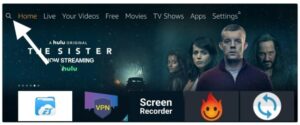
After that, the keyboard will appear, so type Downloader and tap below the first suggestion.
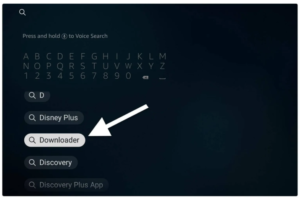
Moreover, you can press and hold the Home icon for a while and use the command Alexa, Open Downloader; it will appear on the screen.
Here, many apps will show on screen related to your query, and choose the Downloader app with Orange Background (as shown below screenshot).
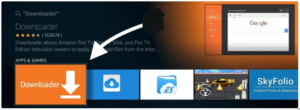
Tap the Get (Free to Download) icon from the next screen to install the app.
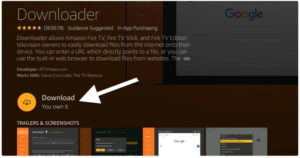
It will install in a few seconds with fast internet speed; once completed, choose Open to launch it.
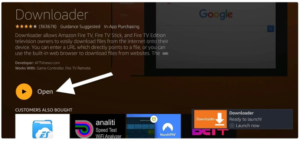
Once Downloader launches, you will be asked to access Media, Files, and Photos that help them store files. When asked, choose Allow.
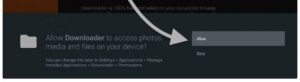
After permission, a notification will appear with Quick Tour Guide; ignore it by clicking the Got it an icon.
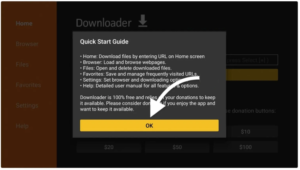
Here Home Screen of Downloader will show; here, go to the small box and press the Select icon to launch the keyboard.
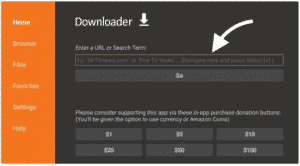
Once the keyboard shows on the screen, type this URL and tap the Go button.
Now the app will start downloading, and you will see it in the Status window wait until it completes.
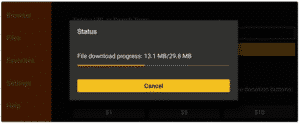
Once the app is downloaded successfully, an installation window will appear on the screen; choose Install.
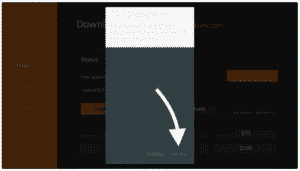
In a few seconds app will install; once done, then choose Done instead of Open.
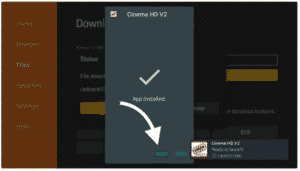
Downloader app will appear again with Status window with three options, here choose Delete and when it asks for confirmation again choose Delete. Cinema HD on Firestick successfully installed.
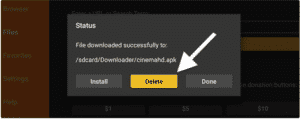
How to Use Cinema Apk on Fire Stick & Fire TV
The use of Cinema HD on Firestick is a little complicated, although we have installed it but have not completed our job. Who is using the 3rd-party app for the first time? These steps are for them especially.
Firstly, move the app icon to Home Screen; by default, all the newly installed app shows at the bottom that the user dont know.
Follow steps for using the Cinema APK on Fire Stick
Firstly, scroll down to the Apps & Channels, choose All Apps, or press and hold the Home icon for a few seconds, then tap the apps.
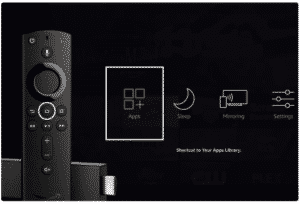
Next screen, all installed apps list will show here scroll down and highlight Cinema HD icon appear at the bottom.

After this, on the remote, press the Menu (3-horizontal line) icon; when the Menu will show on the right side, tap on Move To Front option.

The app has moved; press Home icon or Back icon, go to Home Screen, then launch Cinema HD here.

Once done with the app, you will be asked for permission for the first time to access Media, photos, and Files; tap on Allow as it helps to store temporary files.

The Disclaimer notification will show, choose to Accept, or the app will be automatically closed when allowed.

Once accept the Disclaimer, here you will see Changelogs of the app version; ignore it and choose OK.

The Cinema Apk on Firestick will show on Home Screen here, and by default, you will see the content.

From here, click on your wanted content by using the search option or by choosing the Categories.
How to Update Cinema HD Apk on Firestick
With the new version of the app, you will get new features, not on the old app. The new Menu of Hulu, Netflix, and Prime video is available on the updated app. So if you will not update the app, you will miss all the new features, and the app can also stop working.
Updating the Cinema HD on Firestick is relatively simple because developers update via notification. If you didn’t find any information, follow the above section provided steps.
You can update the app easily because you find this link updated constantly with the latest version, so follow the same steps to update the app.
How to Download Movies with Cinema Apk
Downloading Videos with Cinema app is very simple; you need to click on the scrapped links and choose the Download icon instead of Play. Your video will download in a while, and you can enjoy it offline within the Amazon Firestick environment.
Finally: This article will allow you to use Cinema APK, update and download videos, enjoy your favorite content.







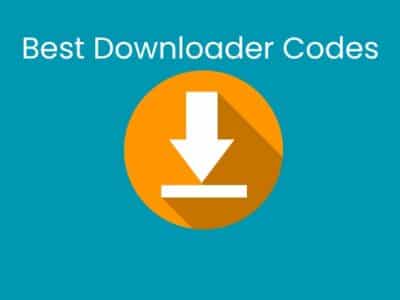
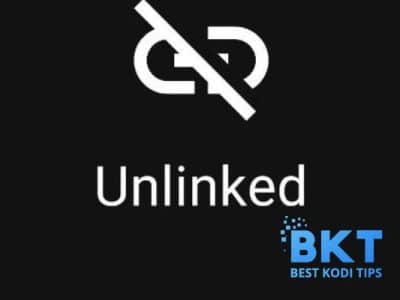
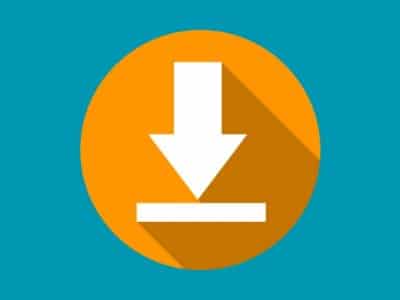





Comments