Do you want to update Kodi to the latest version or any other version you wish to? This guide will help you to edit the Kodi media streaming software without any hurdles. The newest version is Kodi 20.2 Nexus, so that we will use this version as a reference for the rest of this tutorial.
This guide will teach you how to update Kodi to the latest version on major streaming platforms such as Android, Windows, Xbox, Linux, MacOS, iOS, Amazon Fire TV, Raspberry Pi, Chromecast, and other devices. This guide is written for all who ask about updating Kodi on their preferred devices mentioned above.
The method of updating Kodi on any device might be a little tricky for users, especially those who are new to it. Unlikely other apps, Kodi cannot be edited by clicking on the update button (like we do for updating smartphone apps), but it is a tricky process. When we talk about updating Kodi to the latest version, it means that reinstalling the Kodi software will do this for you.
How to Update Kodi on Android?
- Go to Kodi. TV/download on your Android System.
- Choose the Android icon by scrolling down.
- Select ARMV7A(32BIT) Downloading will automatically start
- Once the download is complete, from the notification slider, open the downloaded file.
- A notification will appear and ask to enable “apps from unknown sources” to install the updates.
- Click on settings and enable the Unknown Sources option
- Lastly, click Install
- When all is done, start Kodi with the latest version on Android.
How to Update Kodi on Windows?
There are two ways to update Kodi on the Windows system, which are explained below.
How to Update Kodi on Windows with Kodi Website
- Open Kodi. tv/download on Windows, and click on the Windows icon below
- A new window with different releases and versions, including Prerelease and recommended versions, will pop up
- A popup will appear, showing a new window and various release versions like prerelease and recommended.
- Choose the version that you want to install.
- Now, the download will start automatically.
- After completing the download, Kodi has updated on Windows effectively!
- Start Kodi with the latest version and enjoy streaming.
Updating to Kodi on Windows with Windows Installer
- Start Kodi on Windows and choose Addons
- At the top left corner, click on the Package-installer icon
- Choose Install from Repository
- Scroll down and choose Kodi Addon Repository
- Select Program Addons and click on Kodi Windows Installer
- Click Install
- Now start the Kodi Windows Installer addon and navigate to Releases
- Select Win32 and choose the latest Kodi version that you want to install
- The updates will start automatically
- After completing the process, restart Kodi and start streaming on Windows
How do you update Kodi on a Fire TV Stick?
Before updating Kodi on your Firestick, we assume that you have the Downloader app installed on your Amazon Firestick;
- Open downloader app
- Visit https://kodi.tv/download/android from the URL bar and click the “Go” button.
- You will be redirected to the official Kodi download page
- Click on ARMV7A (32 Bit)
- A popup will appear. Click “Yes.”
- Wait for the download process to complete
- Open Installer once the download process is completed
- Please install the latest version of Kodi (currently, it is 20. x)
- Wait for the newest version of Kodi to be completed
- All done; Kodi is now updated on your Amazon Firestick.
How to Update Kodi on Android Box?
- Go to the Apps section from your Android Box Home screen
- Open the apps from your Android box home screen.
- Tap on the Browser App and open the URL https://kodi.tv/download
- On the page, scroll down and tap on the Android icon
- Here are two options to install Kodi: Google Play or choose ARMV7A
- If it will show, select ES Downloader or Browser to download Kodi. Choose ES Downloader and the downloading will start.
- Once Kodi is downloaded, go back to the Android Box Home Screen
- Now choose the Apps and tap on App Installer
- A popup will appear, asking permission to install in ScanDisk SD Card or Local Disk; select Local Disk.
- Search the Kodi Android App in the list and tap on it
- A new window will open and tell you about the latest Kodi version replacing the old one. Click All and then click on Install
- Once the installation is completed, click Open to start the Kodi
- Kodi media is successfully updated on Android Box.
- Choose your favorite one and enjoy the streaming.
Update Kodi on Raspberry Pi?
- Open http://openelec.tv on the Raspberry Pi browser and click “Download.”
- Select Raspberry Pi Builds
- Download the Zip File and Extract the Zip file on your Raspberry Pi
- You need to copy the files to a MicroSD card for zip files. For that, you need to use Rufus software (https://rufus.akeo.ie/)
- Download it from the given link. Once downloaded, a box will appear where you will have to enter basic information
- Select the already entered microSD card from the device option
- Select “Disk Image on the Box.”
- Upload the copied files from the SD card
- Click on the Start button, and files will be replaced
- Insert the microSD card into the Raspberry Pi device
- Turn on the Raspberry Pi Device, and Kodi will be updated on your device.
How to Upgrade Kodi on macOS?
- Open Safari browser and open URL www.kodi.tv/downloads
- Scroll down and Tap on the MacOS icon
- A new window will appear. Tap on Installer (64Bit) to start the download
- After downloading, open the file
- Tap Install
- Start Kodi to start streaming on Mac.
How to Update Kodi on Xbox?
You will update the Kodi on the Xbox gaming console from the Official Microsoft Store. Simple steps to update Kodi on Xbox.
- On an Xbox device, go to the Microsoft Store and find Kodi
- Tap on the Update button
- It will update the latest Kodi version
All is done; it can also be done using a separate Xbox App Store; the process is as it is.
How to Update Kodi on Linux?
It is a straightforward process that you can do within a minute
- On a Linux system, start Terminal (CMD) and type the words exactly as they are showing
- Enter .sudo apt-get update
- Enter sudo apt-get upgrade
- If the above command doesn’t work correctly, ask for additional files. Then enter this command:
- Sudo apt-get dist-upgrade
It will successfully update the Kodi on Linux.
How to Update Kodi On Chromebook?
- Launch the Google Play store on your Chromebook
- Search for Kodi and open it
- It is just like updating an Android app on your smartphone
- If the new Update is available, you will see the “Update” button next to the “Uninstall” button
- Click on Update, and any pending update of Kodi will start downloading on your Chromebook
- You don’t need to make any extra changes to your system
Final Words;
How to update Kodi to the latest version? It is one of the most asked questions on Google. This guide shows that editing is not tricky but is not a simple process for new users. Hope the above guide has explained everything to you.
There are many benefits to updating Kodi to the latest version. Once you update Kodi, you get updated addons, builds, repositories, and even addons-. All these methods are helpful for the mentioned devices, and with this guide on how to update Kodi to the latest version on any device, you shouldn’t face any issues, but still, if you do, feel free to ask us anytime from anywhere.












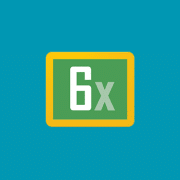
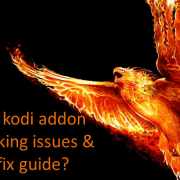

Comments