Keeping your private chats private can be tough. Our messages often contain stuff we wouldn’t want public – inappropriate jokes, confessions, just casual talk we don’t think much about. But if those chats leaked, it could be embarrassing or worse. Luckily, more chat apps are using encryption to keep messages secure. Signal is popular with journalists for its strong encryption that keeps chats anonymous. Telegram also has secret encrypted messaging.
Apple’s iMessage offers encryption, too, but there’s no way to verify it’s done properly. WhatsApp reportedly encrypts some messages, but it’s unclear how well it works. Chat apps are trying to protect your private conversations with encryption. However, not all encryption methods are created equal. Some, like Signal, are more trusted than others. It’s smart to research how well your favorite chat apps keep your messages private and anonymous. Because you never know what kind of sensitive stuff you’re sending that you wouldn’t want the public or authorities to see!
Most Chat Apps Are Not Private
Many other popular chat apps, like Facebook Messenger, Google Hangouts, Skype, etc., don’t encrypt messages. Even encryption apps like Signal and Telegram require your phone number to sign up. And it’s hard to stay anonymous on them using a top-notch VPN like ExtremeVPN or Tor. So, while encrypted apps offer some privacy, the companies can still see info like your identity, contacts, and IP address. You can’t easily switch accounts or use multiple ones, either. But there is one more private option – XMPP chat (also called Jabber). XMPP isn’t a company or a single app. It’s an open chat network, like email. You can use various apps to access it.
XMPP itself doesn’t encrypt chats. But you can enable encryption using OTR (Off-the-Record Messaging). OTR comes included or can be added to many XMPP apps. The advantage of XMPP+OTR is you can sign up without providing personal info. You have more anonymity and control over your accounts. So, looking into XMPP and encrypted OTR is worth considering for maximum security and privacy.
How To Get Private Messaging in Easy Steps
1. Install Tor Messenger
Tor Messenger is a chat app that uses the Tor network to protect your privacy. All your messages get routed through Tor, which hides your location and IP address. However, Tor Messenger is still in beta testing. The developers say people at high risk should wait until the official release before relying on it for secure chat.
If you need maximum privacy right now, the safer option is using Pidgin Chat on the Tails operating system. Tails routes all your internet activity through Tor by default. Together with Pidgin for messaging, it better protects your identity and conversations if you’re an at-risk user.
The bottom line – Tor Messenger is promising for anonymous chat once officially released. But until then, Pidgin on the Tails system offers the most secure way to chat privately over Tor.
2. Open an XMPP Account
It’s important to register your XMPP account using the Tor browser. This helps keep your activity anonymous. If you sign up normally, it’s easy to trace the account back to you. Also, save a long, complex password in a password manager. You can never recover a forgotten XMPP password or username.
Some good places to get a secure XMPP account:
- DuckDuckGo: Open the Tor browser and go to duck.com/my/register. Choose a username and a strong password. Your domain will be duckgo.com, and the server is wlcpmruglhxp6quz.onion.
- Cryptoparty.is: Open the Tor browser and go to jabber.cryptoparty.is:5288/register/new. Pick a username and password. Your domain is jabber Cryptoparty, and the server is cryjabkbdljzohnp. onion.
Registering your XMPP account anonymously via Tor is crucial for privacy. Never lose your password, and use a secure one you’ll remember.
3. Connect your XMPP Account and Chat Securely with OTR
When you open Tor Messenger, select XMPP as the chat service.
- To add an account, click on Tools > Accounts > New Account. Enter the username and domain you signed up for earlier (like duckgo.com).
- Type in your password or leave it blank to enter each time. This is safer on shared devices. Under XMPP Options, enter the .onion address of the server. The Alias and Resource fields don’t matter. The default port is 5222. Only change this if your service uses something different.
- Double-check the account summary before connecting to confirm everything looks right.
- You may get an error that the domain and server names don’t match. This is normal with .onion addresses.
To fix it, click “Add Exception” to manually verify and trust the .onion server.
Your XMPP account should connect successfully through Tor Messenger for secure, private chats! Let me know if any part of the setup gives you trouble.
“Legitimate banks, stores, and other public sites will not ask you to do this.”
This warning message can be confusing. Usually, you don’t need to add certificate exceptions, but onion sites work differently.
Onion sites can’t get regular TLS certificates easily. So, most places also use the same certificate from their normal website for their Onion site. This means we need to check the server’s identity ourselves the first time. Be very careful when adding a certificate exception. Hopefully, there will be an easier way for Onion sites to get certificates! But for now, we need to do this extra check.
Click ‘View…’ to see the connection certificate details. Make sure the “Common Name” matches the website domain, like duck.co if that’s where you signed up. If it looks good, click ‘Close’ and then ‘Confirm Security Exception’ to connect. That verifies the certificate so you can connect to the Onion site.
Wasn’t too hard, right? Just a one-time extra step to check the certificate. Now you know how to verify certificates for onion sites. Let me know if you have any other questions!
4. Add Buddies
Adding a New Buddy in Tor Messenger:
Let’s go through how to add a new contact (called a “Buddy”) and start chatting securely in Tor Messenger.
- First, click on File at the top and select Add Contact. A box will pop up where you can enter your Buddy’s email, like [email protected]. Click Add after entering their address to send a contact request.
- Once they’ve accepted and added you back, your new Buddy will appear in your contacts list. Make sure to click Authorize to start messaging each other through Tor.
- When notified that your Buddy has authorized you, click Allow to start chatting. Tor Messenger will warn you if any conversation isn’t encrypted.
- To verify the encryption works, click the orange padlock icon in the top right. The best way is Manual Fingerprint Verification – ask your Buddy to share their fingerprint publicly, like tweeting it or posting it on their website. Then, you can check you have the same fingerprint and know your chat is secure.
Pretty easy. Now you’re all set to start securely messaging your contacts in Tor Messenger!

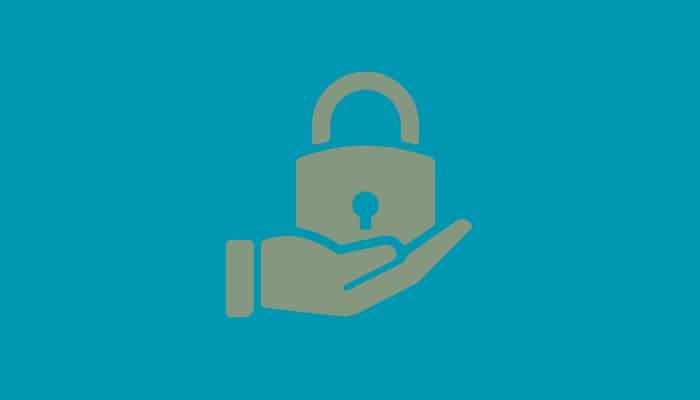








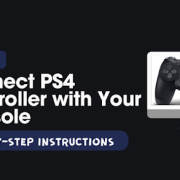


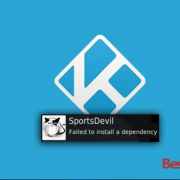

Comments