Welcome to the install guide to Unity Kodi addon. It is a nice mixture of some excellent content that is accessible via One Alliance Repo. It offers you some excellent links to TV shows, Comedy, Anime, Audiobooks, Cars, Languages, Music and lots of others like these.
Table of Content hideThe specialty of Unity Addon:
Unity add-on allows you to find content such as Movies, TV shows, Live TV, Music and much more.
This addon is not from the official Kodi repository, so if you need any query resolved, please don’t ask on the official forum of Kodi.
To install Unity on Kodi, please go through the step by step guide in the beneath sections of this post.
How to Install Unity on Kodi
- Open Kodi > Home > Select Add-ons > Select Setting Icon
- Addons > click on Unknown Sources
- Now enable unknown sources
- Click on Unknown Sources > then press “Yes” on Pop up
- Go back to Home > Select Settings > Select File Manager > Add Source
- Click on Settings Icon that you can see at the top left side of your screen
- Type http://onealliancereborn.com/repo in the top text box
- Now type ONEALLIANCE in bottom box > Click OK
- Go back to Home > Select Addons > Addon browser > Install from Zip file
- Click on ONEALLIANCE > http://repository.onealliance-x.x.x.zip
- Now Wait for the “Addon Enabled” notification
- Select Install From Repsoitory > OneAlliance Reborn Repo
- Click on Video Addons > Unity > Install and wait for notification














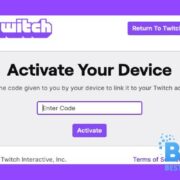
Comments