What is Mouse Toggle in FireStick and Fire TV Cube?
It is an Android APK (App) that allows the Fire TV users to control the device remotely. It works perfectly on major Amazon Fire Devices including Amazon Firestick, Amazon Fire TV Cube, Amazon Fire Stick 4K and any other like these. If you want friendly access to all the functionalities on Amazon Fire Stick then Mouse Toggle APK is the best option to go for.
It is the best alternative of Remote Mouse for Amazon Firestick and Fire TV. Below in this article, we are going to explain different methods by which you will be able to quickly add the Mouse Toggle Android APK on Fire TV Stick and Fire TV Cube.
Guide on How to Install Mouse Toggle On FireStick Or Fire TV Cube
In order to install Mouse Toggle APK for never-ending friendly experience with your Firestick and smoothly stream via streaming apps then it is highly advisable to go for the below-given guide.
- From the Home Screen, go to Settings and Click on “Device”
- Select “Developer Options
- Click on “Enable ADB Debugging” & “Apps from Unknown Sources”
- Turn ON both these options
Important NOTE: This is an important step as Fire TV and Amazon Firestick will never allow you to install anything from the third party unless you enable these two options on your device.
After Enabling “Apps from unknown sources and ADB Debugging now its time to install the Downloader App. To do so follow the steps given below.
- Go back to the Home Screen on Amazon Firestick or Fire TV
- Click on Search option
- Write “Downloader” in the search box and click on the Download app from the listed options
- Click on “Download” to download and install it
- Open the App
- From the setting of this app “Enable Javascript” by scrolling down
- Go back to the Downloader browser tab
- Enter the Mouse Toggle URL in the browser
Important Note Before downloading the Mouse Toggle APK
There are two versions available of the Mouse Toggle i.e. Version 1.11 with URL path (https://mytm.pw/mt111). It is suitable for most of the Amazon Fire devices. Another version of Mouse Toggle (V 1.06) with URL path (http://bit.ly/mousefire). It is recommended from all the latest Fire TV devices with higher screen resolutions.
- Based on your device specs, enter any path from the above-mentioned paragraph and click on “Install Mouse Toggle”
- All Done!
- Click on Open once the installation process is finished
After installing, you will need to enable the Mouse Service on the Mouse Toggle app. To do this, go to settings and you will see the preferences for Mouse settings. Now you are all done from the Mouse Toggle procedure enjoy the best possible streaming on your device.
Final Words
Now you are in the position to enjoy seamless streaming on your device. After installing the Mouse Toggle, you will see the cursor on the screen if not then you need a minor thing. Just double click on the play button on Fire TV remote for activating the Mouse Toggle App. Now you will see the cursor which you can use for navigation purposes across the device.






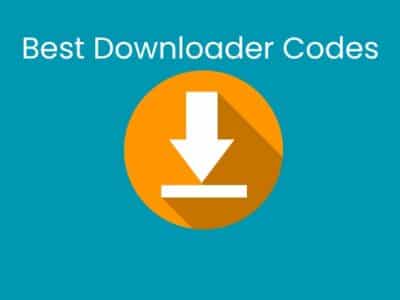
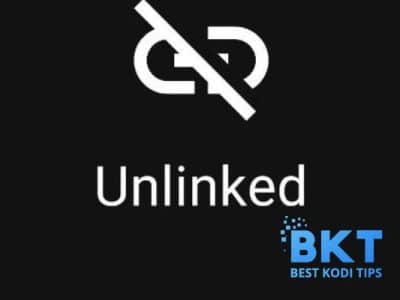
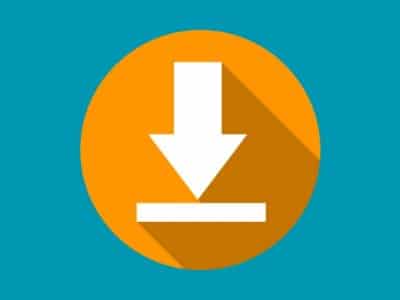
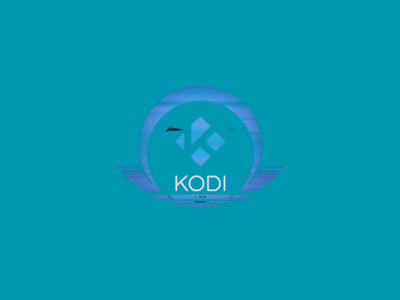





Comments