MLB TV 2 Kodi addon provides everything for Baseball. So, if you are a fan of Baseball and want to follow and watch your favourite game, then there is nothing better than MLB TV 2.
It is located in the Diggz Repository and can be accessed using this URL; http://grumpeh.aion.feralhosting.com/repo.
MLB TV 2 is a well-managed addon where users can find content based on filters such as Today’s games, Yesterday’s games, Goto Date and many other options.
How To Install MLB TV 2 Addon on Kodi 19 Matrix
- Open Kodi > Home > Select Addons > Select Setting Icon
- Addons > click on Unknown Sources
- Now enable unknown sources
- Click on Unknown Sources > then press “Yes” on Pop up
- Go back to Home > Select Settings > Select File Manager > Add Source
- Click on the Settings Icon that you can see at the top left side of your screen
- Type http://grumpeh.aion.feralhosting.com/repo in the top text box
- Now type Diggz in the bottom box > Click OK
- Go back to Home > Select Addons > Addon browser > Install from Zip file
- Click on Diggz > _Install_MATRIX_19_Repo then repository.diggzmatrix.zip
- Now Wait for the “Addon Enabled” notification
- Select Install From Repository > Diggz Matrix Repository
- Click on Video Addons > MLB.TV.2 > Install and wait for notification.











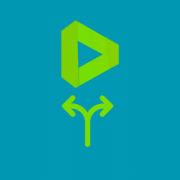

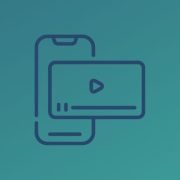

Comments