DRADIS is a third-party Kodi addon with a bundle of content options for end users. As it is a third-party add-on, don’t ask for help on the Kodi official forum.
Content on this addon comes from third-party sources such as online scraping platforms. Ensure your safety before starting with the DRADIS addon for your movie and TV show needs.
It offers content options such as Movies, TV shows, search options, premium services, and discovery options. The current version of this addon is 3.12.29, and the repository version is 0.0.1.
How to Install Dradis Kodi Addon
- Open Kodi and navigate to the Home page
- Select add-ons and then click on the Settings button
- Select add-ons and click on “Enable Unknown Sources.”
- Go back to Home and select Settings
- Select File Manager and then “Add Source.”
- In the top box, enter https://kodifitzwell.github.io/repo, and then FITZWELL in the bottom box.
- Click OK and go back to Home
- Select Addons and then click on “Add-on Browser.”
- Click on install from the zip file, click on FITZWELL, and then select repository.kodifitzwell-x.x.x.zip
- Wait for the addon-enabled notification.
- Select “Install from repository.”
- Click on kodifitzwell repository
- Select Video add-ons
- Search for DRADIS and install it
- Wait for the addon-enabled notification
- All done; The DRADIS addon is not successfully installed and is ready to use.












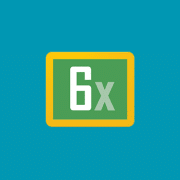


Comments