cCloud is a live TV addon available on Kodi to enjoy free live streaming on your home device. These days Kodi without live streaming add-ons such as cCloud TV is incomplete. It allows you to enjoy your favourite TV channels in a new and more productive way. There are plenty of benefits to watching Live TV using cCloud and Kodi. You can get a bundle of TV channels, both traditional and IPTV channels, in high quality. Also, if you compare it with traditional TV, Internet TV is less expensive than traditional cable TV.
Unlike other online platforms, Kodi gives you free access to plenty of TV channels through live TV addons such as cCloud TV. It is a freely available addon for watching TV on-demand from anywhere on any Kodi compatible device. All you need to install cCloud TV with the help of the below guide and start watching your favourite channels from all around the world.
cCloud is compatible with all the major operating systems and devices. You can use it on Android, Windows, iOS, FireStick or any other device like these. Besides the live TV options, it also contains some catchy sections for Movies, TV shows, but it is famous for Live TV options.
How to Install cCloud on Kodi 19 Matrix or Any Version of Kodi
Before going to the installation guide, first of all, you need to enable unknown resources from your Kodi settings. It is important as due to the security measures, Kodi never install third-party addons without proper permission. For this purpose, you have to follow these steps;
- Open Kodi; from the home screen, click on the “settings” icon.
- Now from the next screen, click on “System Settings.”
- Click on “Add-ons” from the left menu and then click on “Unknown sources”. Switch on the button to complete the process.
- Click “Yes” on the popup window.
Now, as you have enabled third-party resources to be installed on your Kodi device, let’s move towards the actual part of cCloud installation. cCloud TV is a third party addon for watching Live TV on Kodi, located in the Kodi Bae repository. You have to install it from the Bae repo of Kodi.
- From Home > Select Settings > Select File Manager > Add Source
- Click on the Settings Icon that you can see at the top left side of your screen
- Type http://slamiousproject.com/repo/ in the top text box
- Now type glamorous in bottom box > Click OK
- Go back to Home > Select Add-ons > Addon browser > Install from Zip file
- Click on glamorous > http://repository.mic.zip
- Now, Wait for the “Addon Enabled” notification
- Select Install From Repository > Mic Repository
- Click on Video Addons > cCloud > Install and wait for notification










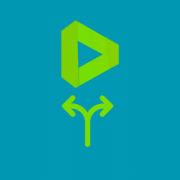



Comments