A virtual private network (VPN) is an extension of a private system across a public network. VPN enables the users to send and receive data across shared or public networks as if their devices are directly connected to the private network. A VPN application, therefore, allows the management, security, and functionality of the private system. A standard part of a VPN connection is encrypted.
How Does VPN Work?
VPN technology was developed to enable remote or mobile users and branch offices to access corporate applications and resources. To ensure security, the private network connection is encrypted using the layered tunneling protocol. The VPN users are required to go through the authentication process to access it.
Internet users can also secure their connections with a VPN to circumvent geo-restrictions and censorship. Users may also be required to connect to proxy servers. VPN protect personal identity and location and even makes one anonymous on the internet. Check review for VPN on Reddit.
What Is Amazon Fire Stick?
Amazon Fire Stick is a media streaming player that allows you to watch your favorite TV shows from one device. The gadget will enable you to view HD content from various channels at affordable prices. Amazon Fire Stick is portable and thus ideal for traveling.
Since most of the national TV streaming catalogs are geo-locked, it is advisable to use a VPN to circumvent this geo-block. Virtual Private Network masks your IP address. VPNs also encrypt your traffic, thus protects your browsing and streaming from snooping ISPs and government bodies.
How to Install A VPN on Amazon Fire Stick
There are two main ways that you can use to install the VPN in your device. You can connect by directly downloading the APK file or through its play store. The method you choose depends on whether the VPN you want to install is listed among the Fire TV’s applications.
Installing a VPN from Fire TV’s App Store
If your VPN has its app listed on the Fire TV and TV’s Stick App Store, this method will work for you. Follow these simple steps;
Step 1: On your Fire TV or Fire Stick, go to Search and type in your VPN’s name. If it does not pop up, use method two below.
Step 2: Click the VPN app that appears and click the Download button.
Step3: Open to launch your VPN app after the downloading is complete.
Step 4: Sign in to your VPN app.
Step 5: Select a VPN location in the US and click connect.
Step 6: Click on Ok if the VPN connection request comes up.
Installing a VPN’s APK File with a Direct Download
If the APK file is not available on the Fire TV’s App Store, then this method will work for you. You can use the APK file on the Fire TV’s website by directly downloading it from the site.
- On your Fire TV search for ‘Downloader.’
- Click on the Downloader app and then click on the download button.
- After downloading is finished, click open to launch the Downloader app.
- Enter the direct Download URL for the VPN’s APK file on the open app.
- Download the APK file from the prompt that will appear. If the prompt does not appear, go to the downloads section in the Downloader app and click the APK file.
- As the app was downloading through the Downloader app, the VP will not show up in the Apps menu. Find it in the settings.
- Go to settings and the Applications.
- Click Manage Installed Applications, and you will find your VPN app. Click on the VPN app and select Launch Application.
- Sign in to your VPN app.
- Select a VPN location in the US and click Connect.
Installing A VPN on A Router
- If your VPN does not have an APK file, then you can use the router’s app. The router’s app covers the TV and TV Stick connection.
- Make sure that Fire TV or TV stick is connected to the router.
- Select a VPN location in the US and Click Connect.
Troubleshooting Tips
- If for any reason your app stops working, try the following troubleshooting tips;
- Uninstall the app.
- Restart your Fire TV or TV Stick by unplugging it for a few minutes and then plug it back.
- If your stream is experiencing lag, try connecting it with another US location on your VPN.
- Contact the VPN’s support if you still have trouble connecting the Fire devices.








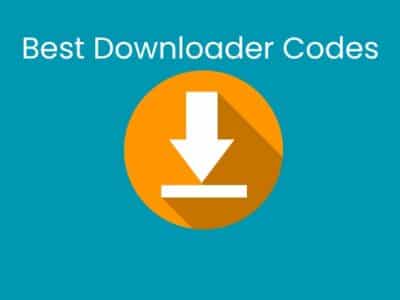
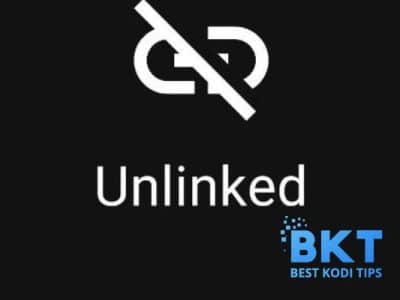

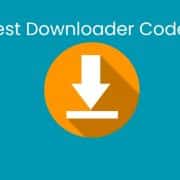



Comments