The last few months have been quite exciting for Apple users all over the world. The Cupertino-based giant made quite a few special announcements cementing its place in the world as one of the most tech-focussed and advanced corporations.
While Apple users who have been craving for a new range of Air and Pro versions, got their prayers answered, a significant development comprised the new Apple Silicon M1 Chip.
For the longest time, Apple’s MacBook models, iMac, and Mac mini were powered using the Intel Chip. While the new homemade ARM-based Silicon M1 Chips have been appreciated and commended for being faster, powerful, and efficient, Apple seems to have missed a trick or two when allowing NTFS write capabilities. All the new Mac devices come with macOS 11 as the default operating system. However, writing to NTFS drives on macOS Big Sur seems to be big trouble.
This article will address this nagging, yet the essential issue of how to read-write to NTFS drives on Mac.
Apple’s New M1 Silicon Chip: What you need to know?
There is no doubt that the new Chip is a technological marvel for both Apple and tech lovers. It is an ARM-based system with an 8 Core CPU, better and faster GPU, and higher efficiency.
The M1 Chip is constructed on a Unified Memory Architecture(UMA). This means that the CPU, GPU, and other processes can secure access to the same data simultaneously.
The result- higher performance, faster processing, more extraordinary battery life, and better overall experience! The new Apple Silicon M1 Chip announces Apple’s plan for how it wants its future to be.
Breaking with a Chip manufacturing company is not easy. In terms of scalability or tech prowess, it isn’t easy, even for a company, Apple’s size and scale. However, Apple has not only achieved that, but it has also seemingly made the most potent computer brain in the world.
Does this mean there are no flaws of Apple’s in-house Chip or the new macOS? Definitely no. Apart from the issue that Mac won’t start after macOS upgrade, one fatal problem is the NTFS read-only support on Mac. How to solve?
Can you enable NTFS Read-Write on the new Apple M1 Chip?
First things first. There are three main ways you can enable NTFS writing on Apple M1 Mac.
- You can change the coding lines in your Mac’s Apple Terminal.
- Secondly, you can reformat your disk and use a file system like exFAT or FAT 32.
- Thirdly, you can opt for credible third-party software to help you easily read and write NTFS files on your new M1 Mac device.
The first two options do not work for multiple reasons. Tampering with code settings on a new system is not everyone’s cup of tea. Using FAT 32 or exFAT means you are wiping away all your precious data, which can be devastating when you don’t have a copy.
This leaves one credible alternative, which is using reasonable third-party software. However, before you install an NTFS enabling read and write software on your M1 Mac, there are some things you should be aware of.
After the launch of the new M1 Chips, most brands and their products like Tuxera and Mounty be incompatible with the latest Chip.
While their websites claim that they work, in reality, things are different. In extensive tests and reviews, only one program, iBoysoft NTFS for Mac, is fully compatible with Apple’s new M1 Chip, as well as the latest macOS 11, Big Sur.
Why iBoysoft NTFS for Mac is the best Read-Write Software for Mac
- Full compatibility with Apple M1 chip and macOS 11
iBoysoft NTFS for Mac is one of the few NTFS drivers that can work correctly with the latest Apple M1 Mac and macOS 11. Users now can enable NTFS writing on Mac with ease. For some time now, iBoysoft has made quite a name and reputation for itself as a brand that has made functional, feature-rich, efficient, and safe products.
- Deploys as a Native Disk on Apple’s macOS-
After you complete the download and installation process, you can open the NTFS disk from the drop-down menu bar. Then you can freely use the disk as a native disk. You could be forgiven for thinking that the disk is a native one. One highlight of the product is that you can directly format your other disks into NTFS format in Disk Utility now!
- Performance on Read-Write Files-
iBoysoft NTFS for Mac allows for reading and writing functions for 4K hard drives and SSDs. It also allows you to transfer 60,000+ data files in and out. This is a phenomenal performance, which goes with the tide of the significant data era.
The Final Word
If you are looking for a simple and easy solution to read and write NTFS files on your new MacBook Air, Pro, or Mac mini with the latest M1 Chip, you should always go for credible Apple-approved third-party software like iBoysoft NTFS for Mac. Tampering with your new Mac’s codebase is something you should look to avoid. For it can very well void your data.

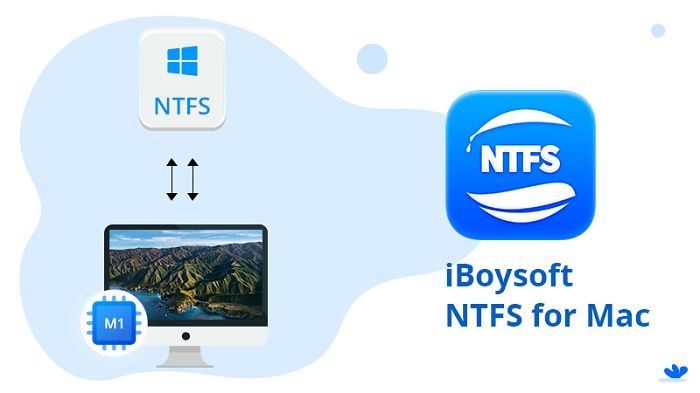












Comments