Amazon Firestick is a remarkable media streaming device that allows you to stream sports, watch your favorite videos, and play your favorite audio files on your smart TV. It is an Android-based system that converts your TV set to a smart TV.
It is a portable device that connects to the HDMI port of your television and allows you to stream content from various online platforms directly to your TV. It’s part of the Amazon Fire TV product line.
It offers great entertainment features, but Amazon Firestick may face issues like other electronic devices. Besides watching video content and playing music, there are many games supported by Amazon Fire TV where you can enjoy a seamless gaming experience.
If your Amazon Firestick is not working, there are several steps you can use to troubleshoot and resolve the issue. Here’s a general guide, but remember that specific models may have slight variations.
Amazon Firestick may not be working due to various reasons. Here in this guide, all common causes with solutions are explained. It means you might need multiple solutions to fix your Amazon Firestick router or even work with factory reset options for your Firestick device. In either case, this guide will help you select the issue of Firestick not working in the best possible way.
Key features of the Amazon Fire TV Stick
- Streaming Services: The Fire TV Stick supports many streaming services, including popular ones like Amazon Prime Video, Netflix, Hulu, Disney+, and many others.
- Apps and Games: You can download and install apps and games from the Amazon App Store to enhance your entertainment experience.
- Voice Control: Some versions of the Fire TV Stick come with a remote control that includes voice recognition technology. It allows you to search for content, control playback, and access various features using voice commands.
- Alexa Integration: The Fire TV Stick often integrates with Amazon’s virtual assistant, Alexa, allowing you to control your TV and connected devices using voice commands.
- Portable and Compact Design: The Fire TV Stick is a compact mobile device, making it easy to take and use on different TVs.
- HD and 4K Support: Depending on the model, the Fire TV Stick supports HD or 4K streaming, providing high-quality video and audio output.
- Plug-and-Play Setup: Setting up the Fire TV Stick is typically straightforward. You plug it into your TV’s HDMI port, connect it to Wi-Fi, and start streaming.
It’s worth noting that Amazon regularly releases updated versions of the Fire TV Stick with improved features and capabilities. Users can access various content through apps and streaming services, making it a popular choice for those who want to turn their regular TV into a smart TV.
Some Causes and Solutions On Why Fire Stick not Working
If your Fire Stick is not working, there could be various reasons behind the issue. Some common problems and quick solutions:
Power Issues
- Ensure that your Fire Stick is correctly connected to the power source.
- Try using a different power adapter or USB port to prevent power supply issues.
Network Connection
- Check your Wi-Fi connection. Ensure your Fire Stick is connected to a stable and functioning Wi-Fi network.
- To refresh the internet, restart your router or modem.
Remote Control
- Ensure that the batteries in your Fire Stick remote are not dead. Replace them if necessary.
- If your remote is not responding, try restarting your Fire Stick by unplugging it and plugging it back in.
Software Updates
Check if there are any available software updates for your Fire Stick. Go to Settings, My Fire TV About, and then Check for Updates.
Restart the Fire Stick
Unplug the Fire Stick from the power source, wait a few seconds, and then plug it back in. It can help resolve temporary glitches.
Reset to Factory Defaults
Consider resetting your Fire Stick to factory defaults if other solutions don’t work. Go to Settings, My Fire TV, and Reset to Factory Defaults. Note that this will erase all your settings and installed apps.
HDMI Connection
Ensure that your Fire Stick is securely connected to the HDMI port on your TV. Try using a different HDMI port or cable.
Overheating
Fire Sticks can overheat, especially if placed in a confined space. Make sure there is proper ventilation around the device.
Check for Physical Damage
Inspect the Fire Stick and its accessories for any physical damage. A damaged device or accessories may not function properly.
Contact Amazon Support
If none of the above solutions work, it’s advisable to contact Amazon customer support for further assistance. They can provide specific guidance based on your issue.
Closing Thoughts
Remember to check Amazon’s official support documentation for the latest troubleshooting steps, as solutions may change with software updates.






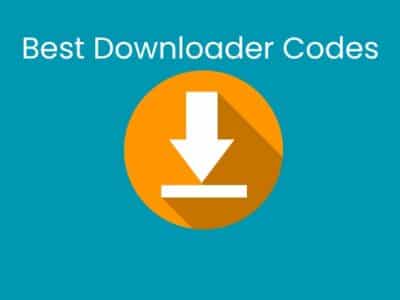
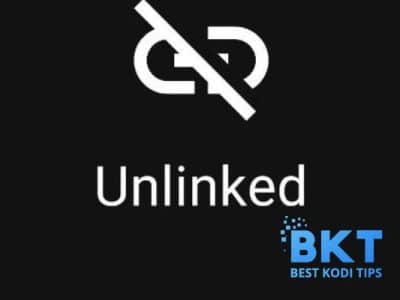
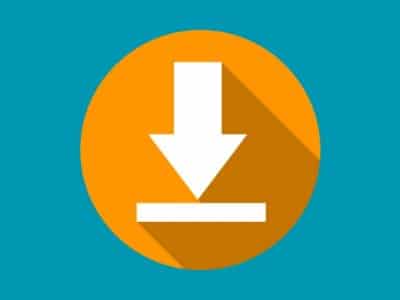
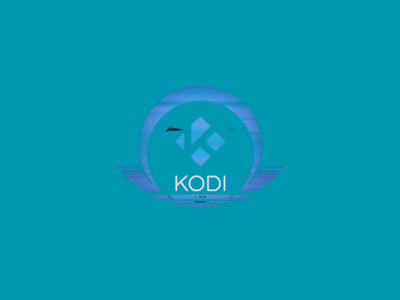





Comments