Remote access to laptops has become increasingly important. Whether you are working remotely or want to access your laptop from another location, laptop remote control software is essential. Then, you can access files/apps on the remote laptop or diagnose & fix technical issues of the remote laptop without costing time and money in arriving at the scene.
Get the best laptop remote control software for free
AnyViewer is an outstanding remote access software Windows 10 that runs Windows 11/10/8.1/8/7. It’s picked up among remote access tools from the highlights listed below.
Easy of use: AnyViewer is very user-friendly, even for users who aren’t tech-savvy, and you can set it up quickly and easily. Once installed, you can use it to connect to laptops with a few clicks.
Secure: ECC end-to-end encryption employed by AnyViewer ensures all data transmitted between connected devices is secure and prevented from being intercepted by others, which is very important for those who need to share sensitive information.
Feature-rich: AnyViewer also offers a range of features, like file transfer, chat with each other, remote power management, resolution change, security options, interface access with one click, etc.
Overall, AnyViewer is an excellent remote control laptop software. You can get the remote access app for free by visiting its download page. It offers different versions for different platforms, and you can download the corresponding version based on your device’s OS.
How to: control the laptop remotely with AnyViewer
Install and fire up AnyViewer, and then you can use it. It’s recommended to refer to the tutorials for making full use of AnyViewer though it’s easy to use because AnyViewer offers different connection ways for you to choose from.
Control a laptop remotely with an AnyViewer account
This way empowers you to connect to a laptop with one click after set up, which is suitable for accessing your laptops frequently and regularly. It requires you to sign up for an AnyViewer account first; then, you need to log into the account on both devices and assign devices to the account. By default, the device will automatically be assigned to the account once you log in.
To access and control the assigned laptop, all you need to do is go to Device, locate the remote laptop you need to access, click it, and click One-click control on your local device, the main interface of AnyViewer.
Control a laptop remotely with a security code
This enables you to control a laptop with a device ID and security code applied when you need to assist another without logging in to the AnyViewer account and access approval.
This only requires your partner to share the device ID and the temporary or fixed security code. On your device, go to Connect, input the device ID, click Connect, choose the second option, and input the security code. Immediately, you can control the remote laptop and use it.
Notes:
- A temporary security code is generated by AnyViewer and displayed on the Connect interface. Fixed security code is set manually from Settings > Unattended interface.
- If you access a laptop from a mobile device, you need to log into an AnyViewer account on the mobile device.
Control a laptop remotely by sending a remote control request
This way allows you to control a laptop by sending a remote control, and remote access approval is needed, which is used when you need to offer one-time support to an attended laptop.
Your partner needs to share the device ID with you. Then, you can go to Connect, input the device ID, click Connect, and send the first option. Finally, your partner must approve the remote access request, and you can control the laptop.
Note: Your partner can change the authority by checking / unchecking. Allows to control the mouse and keyboard.
Wrap things up
All in all, AnyViewer can be the best laptop remote desktop control app for remote work and remote support. You can connect to laptops from anywhere at any time as long as involved devices are connected to the network and set up correctly. Don’t hesitate, free download the app right now!











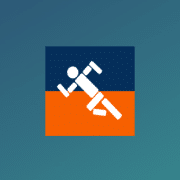



Comments