Kodi supports almost all kinds of operating systems and devices such as Windows, Mac, Android, Linux, Amazon Fire TV Stick, Xbox, iOS, etc. Furthermore, it also some quick functions for using it on different platforms. It gives you addons to watch your favorite content for free and some shortcuts to save your time in its operations.
As a Kodi user, you need to learn the short keys used for performing various tasks. There are plenty of Keyword shortcuts that you can use to operate the media streaming service in a friendly way. If you know Kodi’s Keyword shortcuts, you can use it more efficiently.
In order to have a complete and easy control over this Media player, here are some important shortcuts that will make your life simpler. Keyboard Shortcuts not only allows you to quickly access what you want on Kodi, but it also gives you a free hand to make changes in the settings without going there. As a Kodi user, you might be looking for some shortcuts while using it. Here in this blog, you can get a list of some useful keys. Have a look at these and enjoy.
Table of Content
hide
Mac Keyboard Shortcuts for Kodi
Some of the keyboard shortcuts for Kodi if you are using it on the Mac.
- To exit/quite, press “Cmd+Q”
- Press “Cmd+F” buttons to toggle fullscreen
- Press “Cmd+S” if you want to take a screenshot of video or movie
Kodi Shortcut to Enable or Disable Subtitles – Windows
If you want to enable or disable subtitles on any video press T (on/Off)
Other numerical keyboard shortcuts – Windows
- If you want to stop a video simply press “X”
- If you want to access Live TV Windows, just press “H“
- Press “Z” to Zoom
- In order to Exit or go Back, press the Esc key.
- Press “P” to Play and “R” to Rewind
- If you don’t like a part of the video, just “F” to Fast Forward
- Press “A” for the Audio delay control
- Press “B” for Live TV Schedule
- Press “C” to Open a playlist
- Press “D” to Move an item Down
- To open Live TV guide, press “E“
- To get Information, Press “I“
- Press “S” to open Power Menu
Other Kodi Keyboard Shortcuts – Windows
How to Switch Between Windowed and Full-Screen mode?
To Toggle Between Windowed and full-screen mode, just press “/”. It will allow you to switch between Windowed and full-screen mode.
How to Take Screenshot of Videos on Kodi? – Windows
If you want to take a screenshot of playing videos, just press control and S buttons on your keywords i.e. “Ctrl+S”. Another way, you can do the same is to press “Prt Sc” (the print screen button on your keyboard).
Volume Control from Keyboard – Windows
To increase or decrease the volume of the music on Kodi, you need to use “+”, “-” buttons. – (minus) for DOWN and + (plus) for UP.
Final Words
These are a few of the most used keyword shortcuts currently available for all Kodi versions. Stay tuned; more shortcut keys will be included in the next update of this blog post.

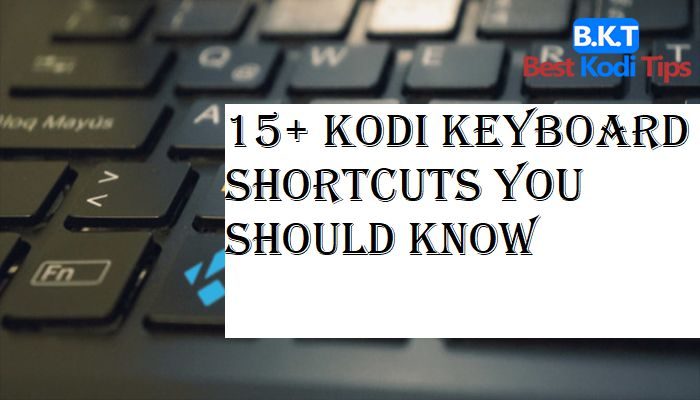











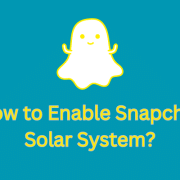
Comments