Why Should You Use a VPN for Fire TV and FireStick?
How to Install VPN on Amazon Fire TV and FireStick?
1. Open IPVanish VPN and Register for user account
2. Open Amazon Fire TV
3. Select Apps from the main menu
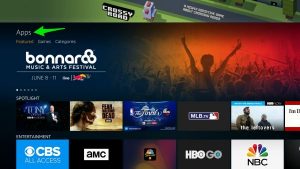
4. Select Categories
5. Click on “Utility” from the menu under categories
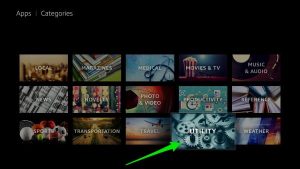
6. From Apps section, select IPVanish VPN
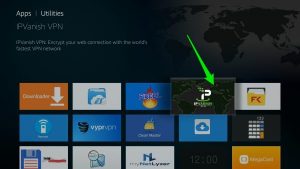
7. Click on ‘Get’ Button
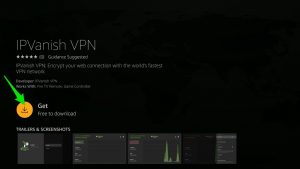
8. Open the IPVanish application and type your username and password
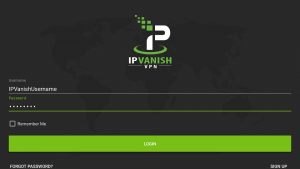
9. Click on login
10. Once you Logged in, click on any location to set your default location
11. Then click on “Connect” button to get connect to a specific server
After performing all these steps, go back to home screen of Amazon FireTV/FireStick and you will see all your applications are now routed through IPVnish VPN.
How to Install VPN on FireStick or Amazon FireStick
In order to install IPVanish VPN on FireTV, go to settings and click on the device, From there go to Developer options and enable unknown sources. Enabling unknown resources will allow you to install VPN on it. Also, click on ADB debugging and switch it on. If you see any warning while enabling unknown resources, just ignore and click on yes.
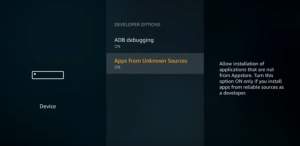
Go back to home and click on search and enter “Downloader” in the “Apps and Games” section.
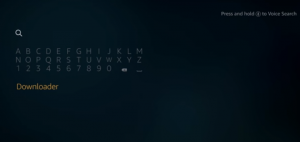
Click on the “Downloader” and will be redirected to a new screen from where you can download the app.
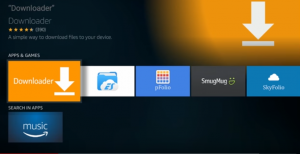
After installing the app open it and you will see a screen like below
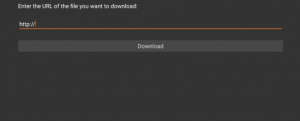
Enter the following URL in the text area
http://bit.ly/ipvanishapk
Once you add the above URL, just click on the download button below text area.
Click on install after clicking on “Download”
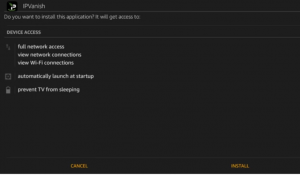
After finishing install, you will see a notification “App Installed”, when you see this, just click on “Open” button and go ahead with IPVanish.
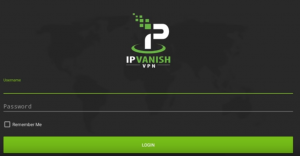
The username and password should be the same when you create a user account on IPVanish, if you have not any yet, please click here to register with IPVanish VPN with 46% off. After performing all these steps, you will be able to connect remotly to Amzon with IPVanish and access geo restricted content anywhere in the world you are.

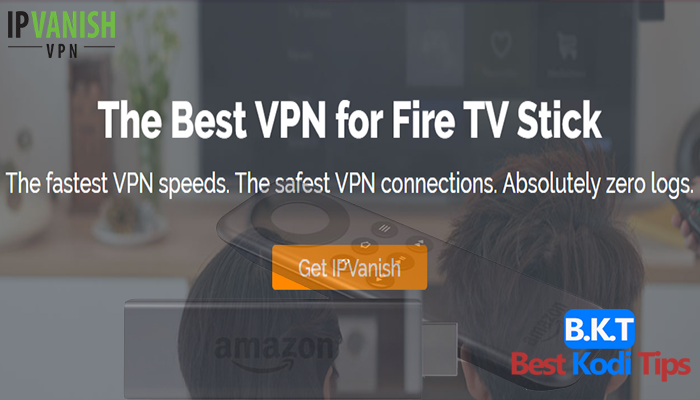




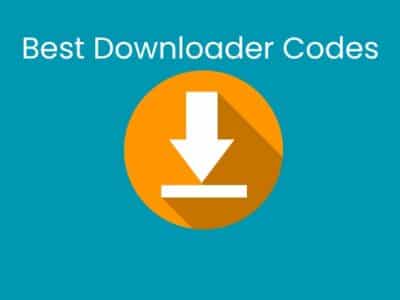
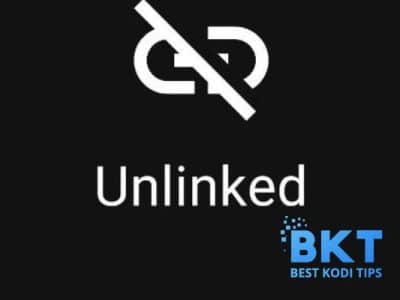
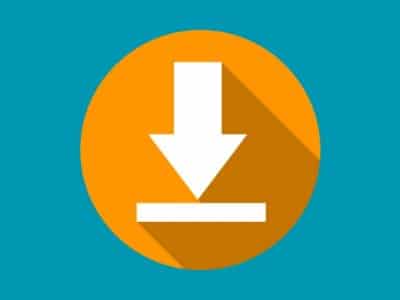
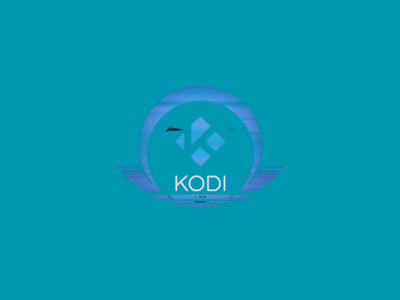
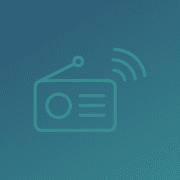



Comments