TempTV is an amazing source for all in one Movies content. It is a simple and a light weighted IPTV Kodi addon. The content management is very simple. Most of the sections might be accessible with one click. Best for those who are looking for some stunning video content.
TempTV Kodi Krypton addon gives you categories for Movies, Kids Section, Entertainment, Sports, 24/7 Content, Music, News, 1 Click Movies, 1 Click TV shows, Pluto TV, Foreign Channels, etc. Install it to view it practically.
How to Install Temptv Addon on Kodi? On all these versions of Kodi, this addon can be installed by just following the step by step guide prepared by BestKodiTips.
How to Install Temptv Addon on Kodi
- Download Kodi
- From Home Screen, Select Addons
- Click on the Settings button
- Now click on Enable Unknown Sources
- Go back to Home and select Settings button
- Click on File Manager
- Select “Add Source”
- Enter https://tempest0580.github.io in the top box
- Enter TEMPTV in the bottom box
- Click OK
- Now go back to Home and Click on Addons
- Select Addon Browser
- Install from zip file Go to TEMPTV Now click on repository.temptv-x.x.x.zip
- Wait for Add-on enabled notification
- Install from repository Click on Temptv Repo
- Click on Addons
- Search for Temptv and Install
- All Done! Enjoy.










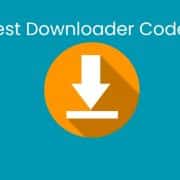




Comments