When planning for entertainment, Kodi is always the best pick among people. It is mainly said to be the best open-source media player and is free to access. If you are looking for any streaming media, Kodi is the only thing that comes to mind.
On the other hand, Chromecast is one of the best streaming devices, which millions of people worldwide use. This could be the main reason that most of them are finding ways to install Kodi on Chromecast.
Generally, Smart TVs offer the best functionalities for a better experience. However, with the support of Kodi on Chromecast, you can certainly expect maximum outcomes. Once Kodi is installed on Chromecast, you will also experience several benefits.
You can also watch 4 K Movies using Kodi Add-ons. To experience those benefits, you must install Kodi on Chromecast. Here, a discussion about the installation process in different ways would be supportive.
Looking for the installation process? Then, it is available for both PC and Android phones. However, the installation procedures will be different from each other methods.
How to Install Kodi on Chromecast
The best thing about Kodi on Chromecast is that you can install it on a PC or Android device. Both methods are simple and easy to handle at all times. As we mentioned earlier, the installation process can be done differently.
Method 1:
If you are looking ahead to install Kodi on Chromecast using Android, then you can follow the procedure below.
- First, you must open the Chromecast application, which is available on Android.
- Now, make sure to open the menu and then proceed with the cast screen/audio. Once it is done, it is necessary to go with different options.
- After the above process is over, then it is vital to open the Kodi application.
- It is time to search for the video you want to watch and tap to play it further.
- Now, it will allow the video to play successfully. But it will not permit you to attend the calls simultaneously.
Method 2: Install Kodi on Chromecast for Android
- Before going to the installation process, you need to install the following apps on an Android device.
- Localcast
- ES File Explorer
- Kodi
- Download the XML file PlayFactoryCore.
- Now launch the ES File Explorer and navigate to Settings -> Display Settings. Check Show Hidden Files.
- You need to choose the respective function and type playcorefactory.xml.
- Press over the file for a long time, choose Copy, then return to ES File Explorer.
- Visit Local Storage, then Android, and navigate to Data -> org.xbmc.kod. Now, move to Files, then Kodi, and choose User Data.
- Make sure to paste the file playcorefactory.xml.
- It is time to launch Kodi and choose the video you want to cast for Chromecast.
- Automatically, the Localcast app will get opened and choose the Chromecast device.
- Now, select the button Play.
Method 3: How to install Kodi on Chromecast using a PC
Apart from the above-mentioned procedure, you can also stream it from your PC, which is not difficult. Let’s check the steps given below.
- It is essential to know that you will download a Chromecast app. At the same time, you must be aware that the Kodi or XBMC is available on your PC.
- Once the above process is complete, you must know you have installed Chrome and Chromecast casting extensions.
- Now, you should tap to open Chrome and proceed to choose the Cast option.
- After that, you need to search for the sentence that starts from Cast this tab. Now, you can find the small arrow on the right side.
- Make sure to click that and continue further to choose Cast entire screen.
- If everything is done, your PC will allow you to stream without producing complexity.
- Finally, you can open Kodi and start watching the respective videos as you wish.
Conclusion
If you want to install Kodi on Chromecast, then the above-discussed methods will be helpful to stream. At your convenience, choose any method to install Kodi on Chromecast and start using it free of cost.













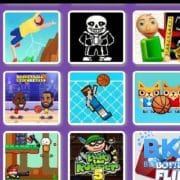

Comments