If you are aware of 13 Clowns and Exodus addon then this is a bonus one for you. Chucky video addon for Kodi is based on Exodus which means it will be a great addition to your addons library.
In the Chucky Video Kodi addon, you can find free access to movies, TV shows, My Trakt, documentaries, radio, theaters content, news, navi zone and much more. With the help of below given guide, you can install it on your PC, Mobile, Laptop, Mac, iMac, Blackberry etc.
Use the below guide to install the Chucky Video Kodi addon. You can use this guide on your PC, Mac, iOS, Android or on any other operating system.
How to Install Chucky Video on Kodi
- Download Kodi
- From Home Screen, Select Addons
- Click on the Settings button
- Now click on Enable Unknown Sources
- Go back to Home and select Settings button
- Click on File Manager
- Select “Add Source”
- Enter https://cy4root2.github.io/zip in the top box
- Enter CY4ROOT in the bottom box
- Click OK
- Now go back to Home and click on Addons
- Select Addon Browser
- Install from zip file Now click on CY4ROOT
- Select this ZIP File repository.cyxroot-master.zip
- Wait for Add-on enabled notification
- Install from repository Click on cy4root Repository
- Click on Addons
- Search for Chucky Video and Install
- All Done! Enjoy.

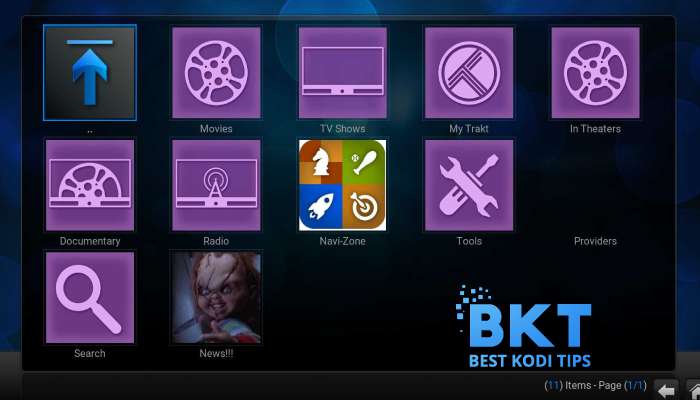













Comments