Channels Kodi addon offers a wide range of categories ranging from live channels to sports and anime. It comes from the famous Butter Fingers Repository with a wide range of YouTube content.
In the Channels addon there are categories such as Live Channels, Horror Channels, Sci-Fi Channels, Family Channels, Sports Channels, Anime Channels, Documentary Channels, Classic Movie Channels, etc.
Follow the guide given below for the easiest installation procedure of Channels Addon for Kodi. Remember, we are not the official distributors of this addon, we only give information on this and nothing more than that.
How to Install Channels Addon On Kodi
- Download Kodi
- From Home Screen, Select Addons
- Click on the Settings button
- Now click on Enable Unknown Sources
- Go back to Home and select Settings button
- Click on File Manager
- Select “Add Source”
- Enter http://j1wizard.net/butter butter in the top box
- Enter SABUTTER in the bottom box
- Click OK
- Now go back to Home and click on Addons
- Select Addon Browser
- Install from zip file Now click on BUTTER
- Select this ZIP File Butter Fingers Repo
- Wait for Add-on enabled notification
- Install from repository Click on Butter Fingers Repo
- Click on Addons
- Search for Channels and Install
- All Done! Enjoy.












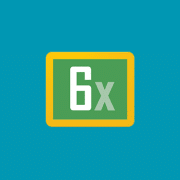

Comments