Kodi has built up an amazing community that is helping each other access valuable media content around the world. It is the only media application that has progressed continuously for the last decade because of its extensive collection of add-ons, personalization options, and a network of media partners.
One of the striking features of Kodi is its simple and easy user interface that allows the users to easily install and configure add-ons for watching their favorite TV Shows, news, sports, movies, and any live content directly on a smart TV, Android phone, or any other device.
Besides the easier user interface, one may still need to know Kodi tricks to make the most of their entertainment box. In the article, I have tried hard to bring and elaborate some valuable tips to help you use Kodi like a pro. Read every trick carefully and apply it.
Be a master of keyboard shortcuts
Keyboard shortcuts save you much time when watching and streaming live videos. You can use the “\” key to transcend between a window and full-screen mode, press “P” to play or “F” to fast forward. You can take screenshots by pressing Ctrl+S. Master the art of keyboard shortcuts and save your valuable time.
Use more than one profile
Kodi is a complete family entertainment solution. However, using a single profile can stop you from setting restrictions on the nature of the content your kids watch. By creating multiple profiles in your Kodi application, you can protect the content with passwords and exercise parental controls.
Beautify the home screen
The default view of the Kodi home screen is quite simple. On the front, you may only see a few options like videos, music, and programs, etc. But to make the most of your smart device, you can beautify it with extensive customization options. Go to systems\settings\skin\settings and select the options you want to display on the home screen.
Install attractive skins
One of the major reasons behind the popularity of the Kodi is its extensive range of skins and customization options. You can entirely revamp the Kodi appearance by selecting from its massive pool of themes. Go to Systems\Settings\Appearance\Skin and hit the ‘Get More’ link. I bet no one will tell you such interesting Kodi tips. Download the skin and continue personalizing the theme with your preferred font, sound, colors, and starting window.
Install repositories for a bunch of add-ons
Kodi is already stocked with a bunch of add-ons, some free and others paid. Follow our Kodi tips by adding repositories to access more premium add-ons packed for free with the deal. Installing repositories brings a pool of add-ons to manage and use from a single control panel. Access to online video content becomes easier by adding a repository.
Customize the background
Kodi allows you to paste a custom image to the background of your home screen. You can do so by navigating to Kodi System\Settings\Appearance\Skin\Settings\Background to allow background customization. Once you enable it, you can browse the image from your system, and the upload will appear on the home screen.
Localize your Kodi experience
The moment you log in to Kodi, you may encounter English as a standard language and the US as a default region. If your region and language are different from that, you can change them according to your preferences. Navigate to SystemsSettingsAppearanceInternational and choose your local language. The Kodi application will download and install the language you selected on your device. This is how you can use Kodi like a pro. The region relevant to your preferred language is configured automatically.
Put your Smart device on Sleep Mode
Kodi has a built-in power-saving feature. This helps you save on power if the system is not in use or you are not sure when you will fall asleep. To enable the sleep mode, navigate to the system settings and enable the power-saving mode. In the option, select “Put Display to Sleep when idle” and the time you want the system to sleep.
Deactivate RSS Feed
The RSS feed that aims to keep you well informed about the channels you have subscribed, but it becomes annoying when it scrolls all around the bottom of the home screen of Kodi. You can disable them completely from the appearance section in the general settings or provide an alternative source for receiving RSS Feeds.
Choose a Screensaver
A screensaver is another added attraction to the Kodi application. There is a huge variety to select from. Go to the Kodi SystemSettings, and under the Appearance tab, you will find an option named screensaver. Click it and select from the few available screensavers. These are added by default to the application, so if you need to explore more, you can click “Get More” and set them on your device.
Control Kodi from Android Device
Most people are ignorant that they can remotely access their Kodi media player from an Android device. It will require you to configure Kodi to allow remote devices to control it via HTTP. Find this option under Settings\Services\Web Server. In addition to this, you will also need to install an Android app to gain remote access to Kodi from your mobile device.
Get Weather Updates on Kodi
Enabling weather updates is the most beneficial Kodi trick. It helps you monitor the weather outside so that you can plan your trips to market without searching for it on the phone. Go to weather settings, download and install a service providing weather insights, and add a location to start receiving updates right in your Kodi system.
Explore all the installed Add-ons
Kodi is famous for its vast collection of add-ons that increase your access to live-streaming videos and movies. Beginners often find it difficult to know where all the installed add-ons reside. To browse them all, you can navigate to the “My Add-ons” section under the settings tab. This section lists all the built-in and third-party developers’ add-ons.
Specific Favorite Add-ons
Good news if you are still unaware of why a star icon appears beside the power button. It is among the most useful Tips and tricks for Kodi, as you can bring your favorite add-ons to the home screen. You can specify any add-on to your favorite by navigating to that specific media source and choosing “Add to favorite” with a right-click option. Now, you can access your favorite media sources from your Kodi home screen.
Configure Kodi auto-shutdown
Press the power button in the left corner of the home screen and choose a timer for a custom shutdown. Enable the timer by entering a time duration in minutes. This will automatically shut down Kodi after the time duration you provide. You can change it at any time if you don’t wish the Kodi to shut down.
Remove Old Add-ons
Kodi is an ocean of add-ons. The add-on you install today may not work the same after a few days. You hunt for new add-ons again, but the old ones remain idle in the system. These applications slow down the system by occupying the useful space of your device’s RAM. Remove them by deleting them from the controller.
Attach mouse or keyword
Running Kodi on our Personal computer requires you to use a mouse or keyboard. This makes navigating between video streaming sources easier. But if you are using a Fire Stick or Android device to access media on Kodi, you can grab a set of USB mice or keyboards for quick browsing.
Install a VPN
A Virtual Private Network (VPN) is quite useful for anonymously using a computer or mobile device from your city or region. It helps you change your regional location to get access to a greater pool of movies, videos, and entertainment content. It even grants you access to all the blocked content. Without a VPN, one can never apply all of the tips and tricks for Kodi. You can install any of the best VPN providers to mask your IP address.
Boost your Buffering Limit
Buffering is a regular issue when watching live video streaming on a Kodi device. This does not only depend on the internet speed, but the higher number of users on that specific media source also causes issues in buffering the content. One of the recommended solutions is to record the content while you watch it. This can be done free of charge with the help of Windows applications like NextPVR, etc.
Have a backup of Kodi settings
We often carry numerous personalization settings for our Kodi system that seem negligible, but once the settings are lost, we face various problems when starting from scratch. Navigating to Add-onsProgram Add-onsBackup will save you time and effort when backing up the entire add-ons.
Conclusion
Using Kodi is not difficult as you are not required to do coding to enhance its functionality or get access to premium content. All you need to know is the basic settings, the skins you can find and download, personalize the home screen, and find relevant add-ons to your favorite media. I have tried to discuss most of the Kodi Tricks in the above lists to help you quickly go through customization. If you are still having problems using Kodi, let us know in the comments so we can provide a detailed tutorial with a viable solution to your problem.

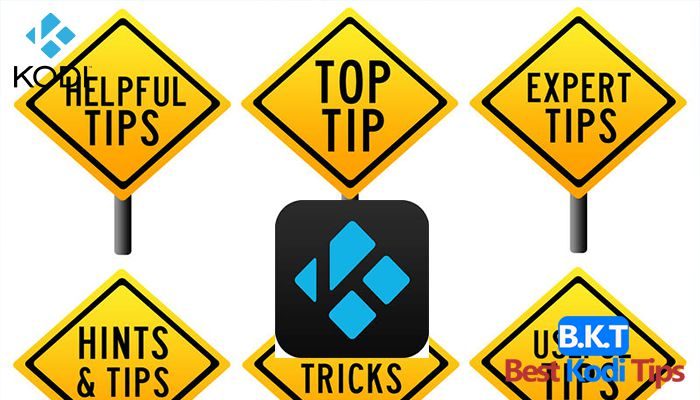












Comments