How to Install Google Drive on Kodi? The Google Drive Kodi addon helps you to access each and everything from your Google Drive account on your Kodi application. Using the Google Drive Kodi addon, you can easily approach videos, audio files, text files and images on Kodi. This is a powerful module that helps you to view all types of files from Google Drive on PC, Mac, FireStick or any other device where Kodi is installed.
Google Drive add-on is added recently to the official addons library of Kodi, you can add it to your system just by following these few easy steps.
How to Setup and Install Google Drive on Kodi
- Open Kodi
- Go Home
- Select addons
- Select Setting
- Click on Install from Repository
- Select Kodi addons
- Click on Video addons
- Click on Google Drive
- Select Install
- Wait for the ‘Addon enabled’ notification
- Go back to Home
- Select Video Add-ons
- Choose Google Drive
- Open Google Drive Kodi addon
- Click on “Add Account”
- A 4 digit code will appear
- Go to kodi-login.herokuapp.com and enter the 5-digit code there
- sign in with your Google account
- Click on Next
- A message stating “Your authentication has been successful. Now KODI will complete your login.”
- Go back to Home on Kodi
- Select your Google account
- Now you are all ready to access Google Drive content from Kodi. Enjoy.

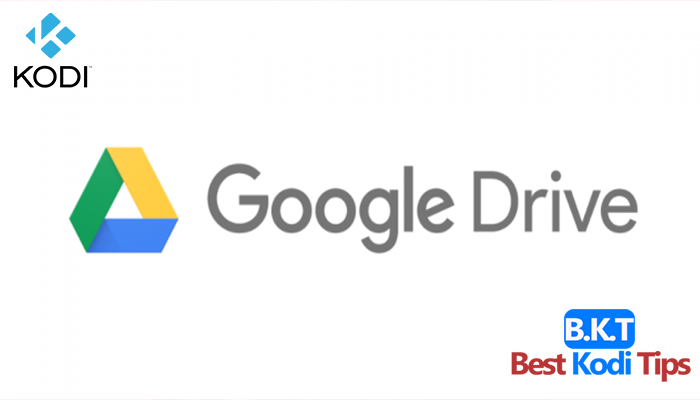













Comments