Install DocuReQuest on Kodi to enjoy the amazing collection of documentaries on Kodi with great picture quality. The addon pulls off content from the famous YouTube playlists which are famous for this type of content. You can find the below step by step installation guide for any version Kod.
Install Documentary Request Addon on Kodi which contains helpful content for the whole family. The add-on contains rich content from the famous YouTube documentaries channels and also contains some amazing sections to look into.
The addon is famous for watching the top-notch documentaries on Kodi.
Table of Content
hide
How to Install DocuReQuest on Kodi
- Open Kodi
- Go to Home screen
- Select System
- Select File Manager
- Add Source
- Enter https://archive.org/download/ColdkeysRepo in the top box
- Enter COLDKEYS in the bottom box
- Select OK
- Go Back to the home screen
- Select System
- Select Addons
- Install from zip file
- Select COLDKEYS
- Select Plugins
- video.docurequest.zip
- Install from repository
- Select DocuReQuest
- Select Video addons
- Click on DocuReQuest
- Install
How to Install DocuReQuest on Kodi
- Download Kodi
- Go to Home Screen
- Choose Addons
- Select Settings button
- Select Enable Unknown Sources
- BACK to HOME screen
- Select Settings button
- Select File Manager
- Click on Add Source
- Enter https://archive.org/download/ColdkeysRepo in the top box
- Enter COLDKEYS in the bottom box
- Select OK
- BACK to HOME screen
- Select Addons
- Select Addon Browser
- Install from zip file
- Select COLDKEYS
- Select plugin.video.docurequest.zip
- Wait for Add-on enabled notification
- Select Install
- Wait for Addon enabled notification
- DocuReQuest is now installed and ready to use
- The Addon can now be opened from HOME screen > Add-Ons > DocuReQuest











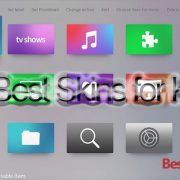
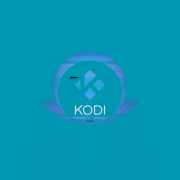

Comments