If you are looking for a dubbed content add-on for your kids, then CartoonsGR is the place for you. It provides video content in dubbed format and with Greek subtitles.
The content showing on this addon is not hosted by the addon itself. Rather, all the content comes from the internet. It provides categories such as Christmas, Gamato, Movies, Dubbed movies, Shows, Greek content, and other useful options.
Below is a detailed installation guide to CartoonsGR on Firestick, Firetv, Android TV, Android phone, iOS, Mac, and Windows.
How to Install CartoonsGR Kodi Addon
- Open Kodi and navigate to the Home page
- Select add-ons and then click on the Settings button
- Select add-ons and click on “Enable Unknown Sources.”
- Go back to Home and select Settings
- Select File Manager and then “Add Source.”
- In the top box, enter https://bugatsinho.github.io/repo, and then BUGS in the bottom box.
- Click OK and go back to Home
- Select Addons and then click on “Add-on Browser.”
- Click on install from the zip file, click on BUGS, and then select repository.bugatsinho-x.x.zip
- Wait for the addon-enabled notification.
- Select “Install from repository.”
- Click on Bugatsinho Repository
- Select Video add-ons
- Search for CARTOONSGR and install it
- Wait for the addon-enabled notification
- All done; The CARTOONSGR addon is not successfully installed and is ready to use.











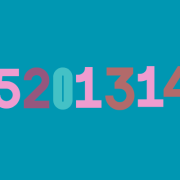



Comments