While upgrading to the new Windows 10 on your Laptop, it is important to figure out the possible errors and configuration issues on the new Microsoft Operating System. When you upgrade your computer/PC to Windows 10, you need to explore it in advance about the best possible solution of the most common issue that is “Bluetooth audio devices and Wireless displays not connecting”.
This is a common issue in Windows 10 and is based on these two causes;
- If the Bluetooth is not turned on
- Or if the Driver of Bluetooth is not installed or not compatible
Either the case, you can resolve the Bluetooth and Audio Devices connectivity issues in Windows with the help of below-given points and screenshots.
Fix Bluetooth Audio Devices and Wireless Displays Not Connecting on Windows 10
Follow the following steps to resolve “Fix Bluetooth Audio Devices and Wireless Displays Not connecting”
Click on the Cortona and type “Services” in the search bar. Choose “Services” the desktop app from the list of results.
Click on the “Services”. A Window will appear with a huge list of setting options for different windows features. Just search for “Bluetooth Support Service”.
Right click on “Bluetooth Support Service” and select “Properties from the popup window.
After clicking on “Properties”, from the main menu of the popup “General” look for the highlighted area i.e. “Startup Type” and select “Automatic” from the drop-down menu.
Now you are almost done. Just click on “Apply” and then “OK” button to apply the new settings of your Bluetooth device.
All done! All you need now is just to restart your system in order to configure all the changes in the best way. These were the steps for configuring and resolving the Bluetooth and wireless devices issues on your computer system/Laptop on Windows 10.

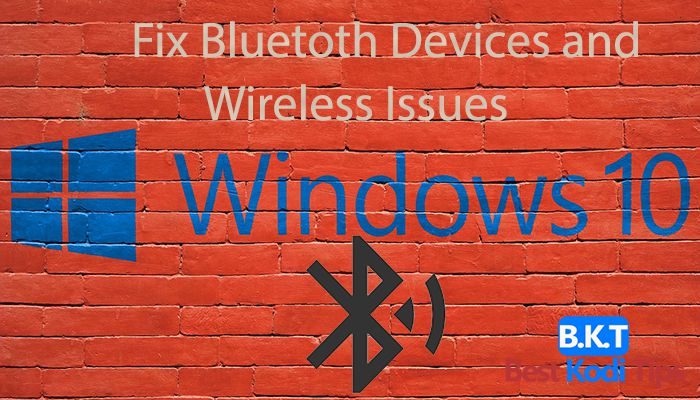
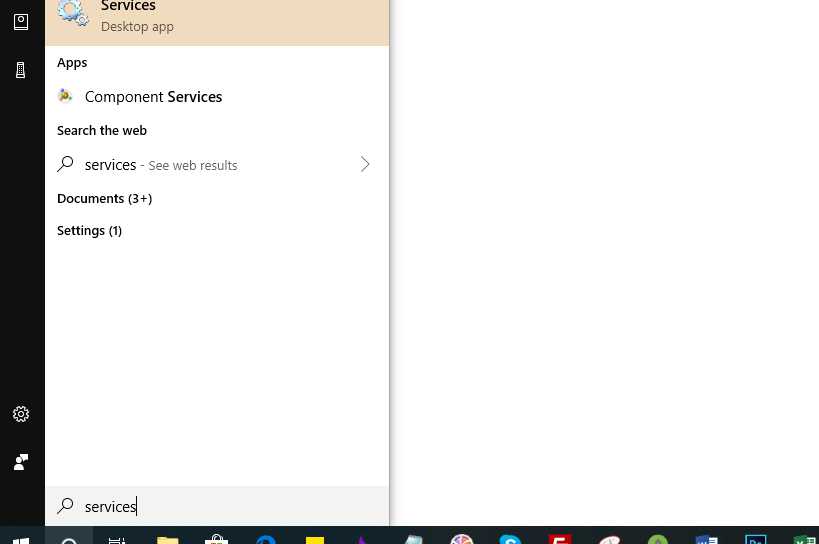
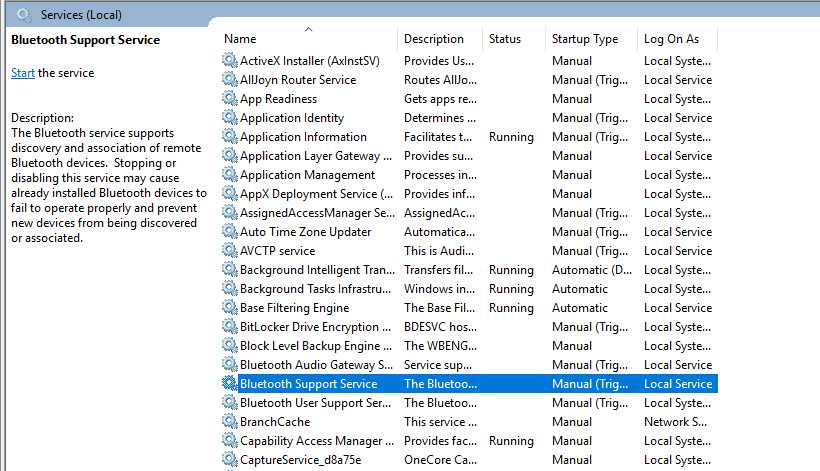
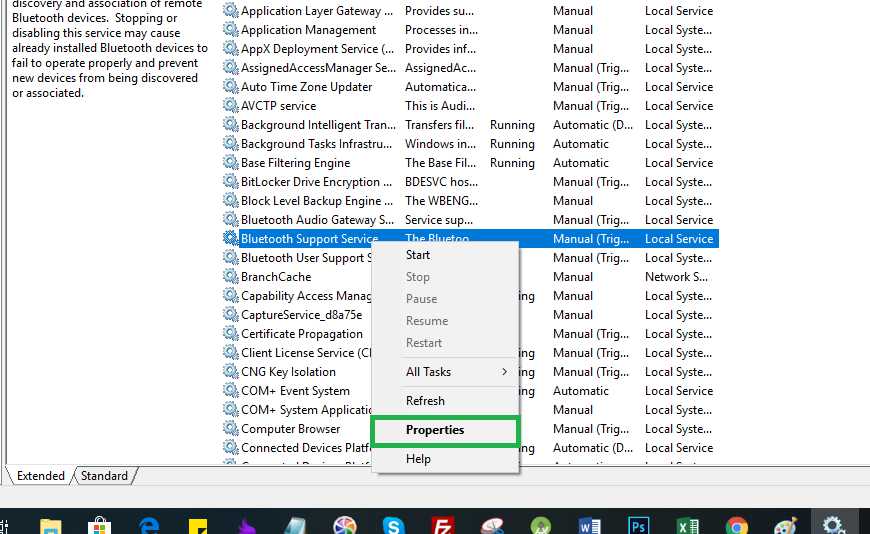
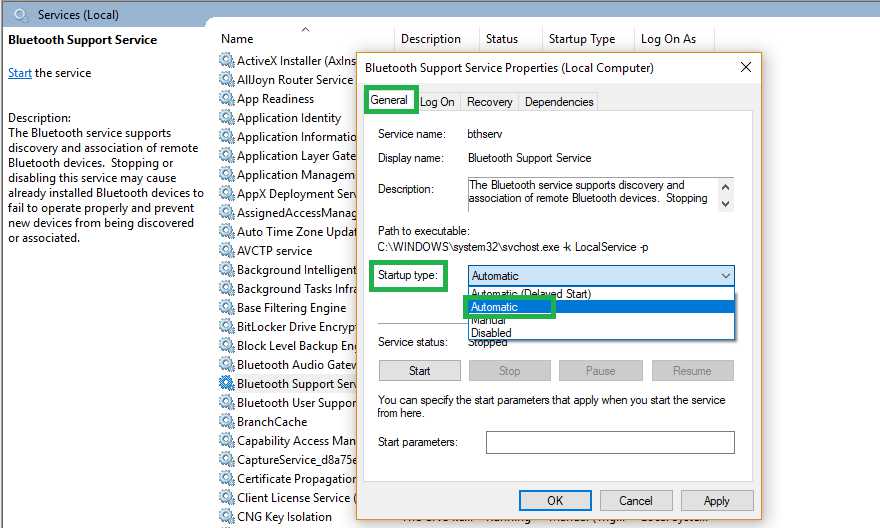
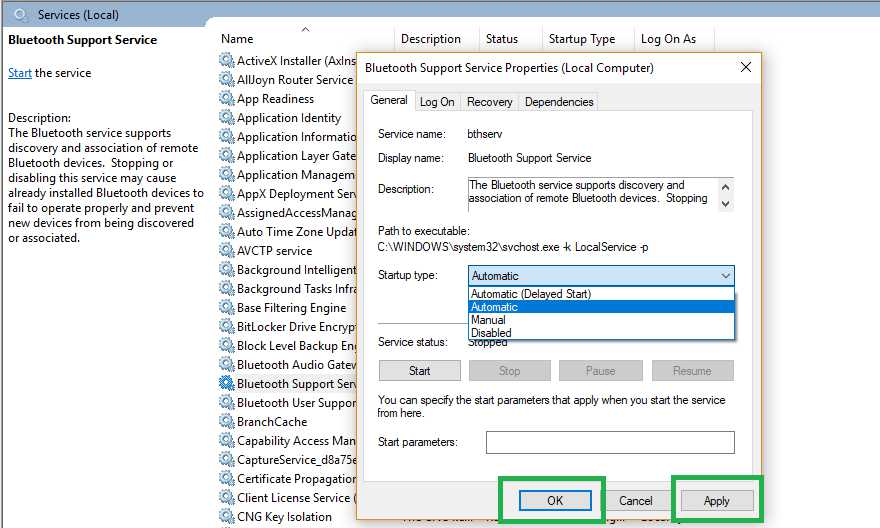













Comments