Among the other free email providers, it is very simple to use Gmail due to its user-friendly interface. Gmail provides you the best user experience. It is a fact that in Gmail you get plenty of Spam and some unwanted emails and deleting those emails take time.
By default, in the Gmail inbox, you can see 50 emails per page. If you want to delete more than 50 emails then it is not possible in a normal way to delete at one click. In this case, you need to delete these at multiple clicks. So how you delete such emails without wasting your working hours?
Here in this guide, we will help you in deleting the Gmail emails smartly and effectively. You can select particular users and can choose some keywords for deleting emails from unwanted senders in Gmail. There are tricks that you can use for deleting more than 50 emails from the Gmail account at once.
So the trick which you need to go for is the selection of all emails at once. It is important to know about the selection procedure of emails. It is quite simple. Just click on the tickbox from the top of the page.
Once you select, you will see a message that “All XXX emails on this page are selected. Select XYZ emails from XXX”. Now, click on the link from the message to select all the emails that match the search.
Below, we have listed multiple solutions for deleting emails from Gmail at once.
Solution 1 to Delete All Gmail Emails at Once
- From Gmail Inbox, enter a search term in the search field
- In the search field, you can enter a sender name, email id, or a keyword. For example, if you want to delete all emails, just write “label: all”.
- If you want to select all the results then check the box at the top of the search
- Now “Select All Conversations”
- Select the “Delete” icon and confirm it
- It will send all the emails to Trash which you can recover within 30 days from the time of deletion
Delete all Unread Email at Once
If you want to delete all the emails which are not opened the Unread emails then just use and type “is: unread” or “label:unread” in the top search box. This entered query will filter out the emails which are in Unread state
Delete Emails from a Specific Label in Gmail
You can target a specific label for finding emails in it. For example, you can filter emails from “Spam”, “Updates” etc. To do this, select the Label from the left menu. After selecting a specific label, now click on the Tickbox beside the email composing option to select all the emails.
Final Words
Deleting emails from Gmail at once is a good thing if get a lot of spam emails. With the help of these tricks, you can quickly get rid of all those emails which are less or not important at all.
Please let us know your thought on this post on “Smart ways for deleting Gmail emails at once in a smart way”. We are looking forward to the fascinating feedback of our readers. Thanks for reading. Have a nice day.












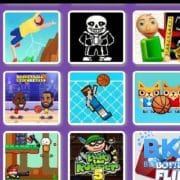

Comments