Today, most of the communication and interaction is carried out online – audio conference calls, video conference calls, webinars, tutorials, interactive sessions, college lectures, and feedback meets – in every domain or sector.
This raises the need for effective screen recording software, which will fulfill the task of recording videos for future references, recording audio, and screenshot a video.
There are many programs for taking comfortable video screenshots, although few are quintessential programs.
Which Programs Are Best to Screenshot a Video?
Snagit
Snagit is a premium video screenshot and screen recording software used by individuals from various sectors and niches – it is the perfect communication tool. Snagit is used by small businesses, medium scale industries, and even corporations – communication is made easy when you screenshot a video for the crucial data in presentations, conference calls, and webinars.
Features:
- Snagit offers a unique feature called Panoramic Scrolling Capture – Take full-page scrolling screenshots, horizontal & vertical screenshots, and long chat messages capture.
- You can comfortably record audio from your microphone and internal systems audio.
- Create custom GIFs from your (.mp4) video recording – easily share your tweaks with co-workers by adding to a website, chat, or documents.
- Have you recorded extra or unwanted material in your screen recording? Trim your screen recording from any section – start, middle, or end.
- You can change the words, size, color, and font from your screenshot with the unique text editing and image analysis tool from Snagit.
- Record your iOS device screen comfortably and feed it back into Snagit for further trimming and editing.
Pros:
- Capture the entire screen or a customized portion of the screen with Snagit – you can switch between screen recording and webcam recording.
- Add personalized and preset annotations to your screenshots and screengrabs with the professional markup tools.
- Snagit features pre-designed professional-grade templates – utilize these templates when you create video tutorials, how-to videos, data analysis material, and presentations.
- This software is excellent to screenshot a video and share instantly with your friends, peers, co-workers, clients, corporate advisor, and partners. It is integrated with various platforms – PowerPoint, MS Word, Excel, Camtasia, Youtube, and more.
- You can extract text from a screenshot and paste it into a document for easy future reference. The extracted text can be further edited with interactive Snagit tools.
- The platform provides support for various formats – PDF, PNG, WMF, MP4, BMP, SNAG, GIF, EPS, and more.
Cons:
- The Panoramic Scrolling Capture feature can sometimes give unwanted results – incomplete image capture and blurry images.
- Snagit has multiple features that can be intimidating for amateur users – referencing tutorials and PDFs is the only solution.
Movavi Screen Recorder
Movavi Screen Recorder is an excellent new-gen one-click screen recorder – you can use it to screenshot a video, screen record webinars, conference calls, lectures, tutorials, live sport streams, events, and personal use. In the 21st century – most of the communication and interaction is conducted online.
You need to screen-record vital sources of information like video conferences with your client, lectures with your college teachers, tutorials & webinars with your corporate superiors. You can refer to your screen recorded resources in the future for reference and feedback.
Features:
- You can capture the entire screen when screen recording with Movavi Screen Recorder or capture a specific part of the screen or window by custom selection.
- You can record videos with high frame rates – 5 to 60 frames per second, giving you high-quality video output.
- Adjust the frequency and the audio recording mode when pursuing your projects – you can capture separate sound if you are recording system and microphone audio simultaneously.
- Highlight your cursor movements by choosing different colors; also, show keystrokes as per your preference.
- Preset a recording time and duration of your screen recording file with the unique schedule recording feature – setting the timer and project duration is straightforward.
- Take screenshots – even when you are recording a video. Editing screenshots has become comfortable with the screenshotting mode feature – add text, arrows, lines, annotations, and color highlights and more before saving your work.
Pros:
- The software enables you to save video screenshot and screen recording output in various formats – MP4, AVI, MOV, MKV, GIF, MP3, PNG, BMP, and JPG.
- You can convert your saved files between the above-listed formats easily – utilize the in-built SuperSpeed conversion tool.
- You can record the audio separately from screen recording – also, record the system sounds and microphone audio separately as per your preference.
- Instantly share your projects with your co-workers, business partners, associates, vendors, and clients – Movavi Screen Recorder is integrated with YouTube, Google Drive, Office 365, and other platforms. Getting feedback has never been easier.
- Movavi Screen Recorder has a low system requirement – this makes it easily integrable and usable for Mac OS, Windows, iOS, Linux, and Android users.
- Movavi Screen Recorder is an ideal platform for educators, freelancers, small business owners, and students because of one of the most comfortable UI & UX.
Cons:
- The software is not beneficial for large organizations.
- Projects completed on the free version of the software present a watermark – remove the watermark by purchasing a licensed version.
ScreenRec
ScreenRec is another free screen recording software that you can use for video screenshot. The platform was developed to reduce losing valuable time – mostly shed on curating huge emails for marketing, designing lengthy PDFs and whitepapers for explaining terminologies, and time dedicated to going through complex presentations.
Features:
- 1-click capture enables simplified screen recording and hassle-free operation – the entire screen can be captured; also, customized screen capture is possible by selecting windows.
- You can edit the screenshot of a video by adding annotations like arrows, lines, and color highlight – add comments to describe the screenshot’s relevance to the audience.
- ScreenRec gives the privilege for encrypted content – only the people who have access to your content can view them.
- The analytical tools featured by ScreenRec are excellent – study your work’s analytics, see who has viewed your projects, what part of your project has brought the most attention, and utilize the feedback for improvement.
- You can tag files with unique tools and add them to the web or your personal collection for better access to your clients, co-workers, work associates, and yourself.
- ScreenRec is perfect for recording the internal system sounds and microphone audio.
Pros:
- ScreenRec is useful for individuals in the services and customer support industry – video record how-to videos and tutorials that prove useful to customers.
- Are you involved in graphic design? Or perhaps you are dealing with someone who does? The comments and annotations features allow for bringing specific attention to your design’s parts – it gives you instant feedback for your project.
- Create personalized and product reviews with the screen recording features of ScreenRec – helps you win customers and implement new strategies.
- ScreenRec is the best tool for creating training videos – utilize them in the onboarding process of new employees. Also, screen record interviews of potential candidates and share them with your organization’s superiors.
- Data from presentations and webinars can be comfortably recorded and shared with your team – it gives you a platform for feedback, knowledge, and improvement.
- Once you have saved your project, you will receive a sharing link – share this link with your client, co-workers, and vendors.
Cons:
- You can record the system audio only with the paid version.
- Your screen recording files will be limited to 15 minutes with the free version.
Our Verdict
So, how are you going to impact your business or your work by utilizing these nifty screen recording or video screenshot software?

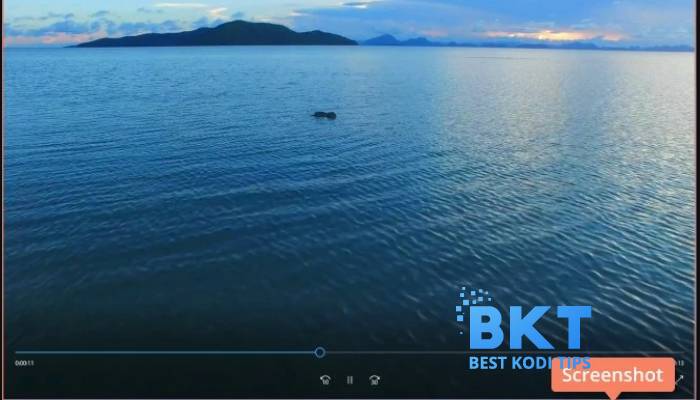











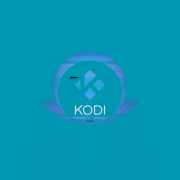
Comments