As a Kodi user you might be aware that when you install Kodi for first time, it comes with plenty of default options. These default options allows you to engage with the Kodi content in your own way. For many users, some of these default options look extra. In this case, the extra default items need to be removed.
These items normally available in the left side top-to-bottom menu. In this menu, you will see most of the content options such as Movies, TV shows, Music, Sports and any other type of content. This section can be customized by adding or removing some menu items.
At the time of customizing the left menu, sometimes users click on some unwanted areas like accidentally removing items. So what to do when you accidentally delete any of the Kodi item from its main menu? Don’t worry, here we have explained the steps by means of which you can restore the accidentally deleted items along with the deleted content.
How to Restore Accidentally Deleted Menu Items on Kodi 18 Leia
It is simple to restore the content on Kodi as well as the unwanted removal of any menu item. The below steps will help you to enable the accidentally deleted items from the Kodi menu.
- Go to Settings by Clicking on Gear Icon from Left Menu
- Now Navigate to Interface
- Click on Skin and then Configure Skin
- From the Left side menu click on “Main Menu Items”
- You will see a list of Kodi sections (Main Menu Items)
- The Switch button will give you the option to enable/disable any item from here to display on the main menu
Final Words
That’s all from us for today! Hopefully you have find the solution for your question. If not, please feel free to contact us and we will come back with a stronger solution for any of your problem related to Kodi fixes.


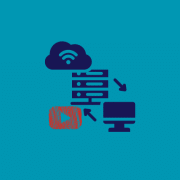



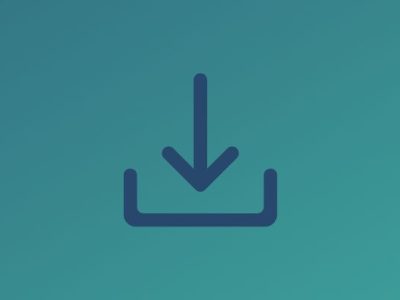








Comments