Tempus Kodi addon might be a great source of entertainment if you are a big fan of seasonal videos. It is a great Kodi addon from the Looking Glass Wizard Team that offers you content from YouTube playlist. You can install it by using the below guide or you can install it through Looking Glass Wizard. This Kodi addon for seasonal videos can be used to watch movies, TV shows and much more in high quality.
If you want to watch videos that aired in a specific season the Tempus addon is here to serve you in a better way. Our easy step by step guide on the installation of Tempus Kodi addon is here to sail you through the downloading and installation of this seasonal Kodi addon.
Table of Content
hide
How to Install Tempus on Kodi
- Open Kodi
- Go to Home screen
- Select System
- Select File Manager
- Add Source
- Enter http://repo.lookingglass.rocks/ in the top box
- Enter GRACIE in the bottom box
- select OK
- Go Back to the home screen
- Select System
- Select Addons
- Install from zip file
- Select GRACIE
- Select Repository.gracie2422.zip
- Install from repository
- Select gracie242
- Select Video addons
- Click on Tempus
- Install
How to Install Tempus on Kodi
- Download Kodi
- Go to Home Screen
- Choose Addons
- Select Settings button
- Select Enable Unknown Sources
- BACK to HOME screen
- Select Settings button
- Select File Manager
- Click on Add Source
- Enter http://repo.lookingglass.rocks/ in the top box
- Enter GRACIE in the bottom box
- Select OK
- BACK to HOME screen
- Select Addons
- Select Addon Browser
- Install from zip file
- Select GRACIE
- Select Repository.gracie2422.zip
- Wait for Add-on enabled notification
- Install from repository
- Select gracie242
- Select Video addons
- Click on Tempus
- Select Install
- Wait for Addon enabled notification
- Tempus is now installed and ready to use
- The Addon can now be opened from HOME screen > Add-Ons > Tempus













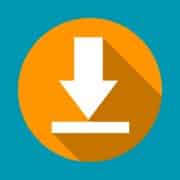
Comments