Exodus Redux is the favorite addon of every Kodi user. Kodi is an excellent source for finding helpful content on the Internet. The bad thing about Kodi is that its third-party addons are going down and down after some time.
A regular Kodi user should always be ready to face such situations. Luckily, in Kodi’s case, plenty of alternatives are available for a single addon that can overcome the gap. Like many other addons, Exodus Redux is also down for a long time.
It hurts when you keep your mind ready to watch your favorite documentary or movie with Exodus, and it stops responding and moving ahead.
This is a common issue that a Kodi addon refuses to work. Experienced and old users will never complain about such matters because they know alternatives are available for each addon, but the beginner will always be worried about it. If the same is the case with you, you are in the right place. We have done detailed research on the Internet and found some valuable tips for our readers to solve the Exodus Redux not working problem.
To fix the Exodus Redux not working issue, stick to this blog post/guide. At the end of the compass, we are sure you will find a solution and escape this expected exodus issue.
What Causes Exodus Redux No Stream Available or Not Working?
Why is the Exodus not working, or why is no available stream issue occurring? There may not be specific reasons for the Exodus Redux No Stream Available issue. In this guide, we will look at all the possibilities and propose a relevant solution. Keep reading.
How to Fix Exodus Redux No Stream Available 2024
Have a look at the fixes for Kodi below. No stream is available. We have added all the possible methods which will be enough to solve your issue effectively.
Method 1: Changing the Timeout for Fixing Exodus No Stream Available Problem
If you have installed the latest Exodus Kodi addon and still face the No stream available issues, there might be an issue with the timeout. This issue occurs due to the slow internet connection; when the server doesn’t get a request at a particular time, it merely shows the error.
This is not the issue; with a minor change in the settings, you will regain the stream available and working. So how to fix the problem by changing the timeout? All you need to do is increase the timeout or request an expiry. Use the below guide to change the timeout of any addon on Kodi.
- From Kodi, go to Exodus addon (You can go to a specific addon from the Kodi main screen)
- Click on Tools after clicking on the Exodus addon
- Select the “General” tab from the menu
- Click on “Provider Timeout” from the General tab dialogue box
- Click on the “Select” button from the remote and increase the time
- Finally, click on OK when everything is done. That’s all
Method 2: Use a VPN for No Stream Available
Someone time the no stream availability issue occurs due to the geolocation settings. There are specific Kodi addons by which you can’t access content in certain countries. This is not the best option, but using a VPN with Kodi is always recommended. It gives you quick access to any stream on Kodi and is responsible for protecting your privacy on the web.
We have published specific blog posts on finding the best VPN with Kodi and Firestick; you can research your own and get the idea from our previously published articles.
Method 3: Update Exodus on Your FireStick
Updating Exodus on Firestick is a simple task. All you need to launch Kodi on Firestick.
- Click on Addons
- Now click on “Package Installer.”
- And Select “My addons.”
- After this, go to the “Video addons” section.
- Search for “Exodus Redux”
- Click on “Exodus Redux” and select the “update” button from the bottom menu.
- Compare the release number with the current one, if the installed Exodus Redux is outdated, click on it, and fresh downloading will start.
- Once the addon is updated, a popup on the top right side says, “Add-on updated.”
- All done.
Now launch the addon and see if the no-available stream problem is gone. If the issue is still there, you must try the following remedies for it.
Method 4: Clear Cache to Fix Exodus No Stream Available Issue
If the issue has not vanished, you must go for this step. Clearing the cache on Kodi resolves various matters, including the Exodus no Stream. When you clear the cache on any system/device, it makes things run smoother and entirely. So, how to clear the cache on Kodi to fix Exodus with no available stream error? Use the following guide to do so.
- Open Kodi
- Select “Add-ons”
- Click on Vido addons and Select Exodus from the list.
- Launch the addon by clicking on it and selecting “Tools” from the menu
- Click on “Cache Functions” on the next screen.
- Now select “Exodus Redux: Clear providers…”
- Select Yes from the popup saying, “Are you sure?”
- Select “Exodus Redux: Clear cache…” and select “yes” from the popup.
- You will see a notification saying “Process Complete.”
- All done
- You have cleared the cache, and hopefully, things will go smoothly.
Final Words
Well, Kodi users always face problems in various ways, but it does not mean Kodi is not helpful and you should stop using it. There are solutions for each issue associated with Kodi.
As you saw above, we found multiple solutions such as VPN, Cleaning Cache, Installing some other tools, and many more like these for fixing Exodus Redux no available stream error. It means you will always find multiple solutions for a single problem on Kodi.
So, if one solution is not working for the next, never stop using it due to these minor issues you may face while streaming your favorite movie, sports replays, games, documentaries, or any other source of entertainment.
We tried our best to give you the exact solution for fixing the Exodus no stream issue. However, improvements might be required in this guide. If you have any questions regarding this solution, please ask us through any medium of communication. We will always try to come up with some unique ideas in the future. Thanks for reading.


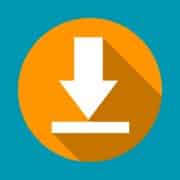



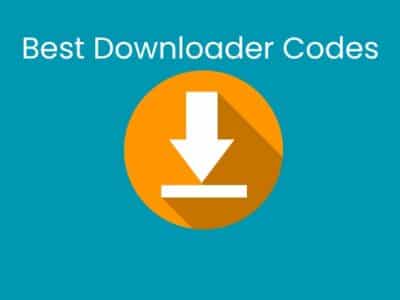


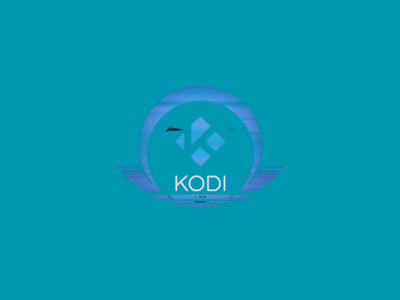

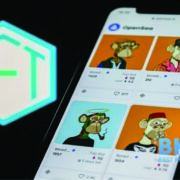


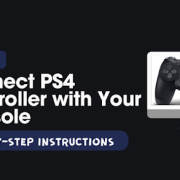
Comments