Adding new entries to WordPress is something you will do regularly. It’s good to know how to do it, what is the difference between entries and pages, and how this content will be displayed on your site.
In this tutorial, we will show you how to work with content and the Gutenberg editor. If you want to check more WordPress tutorials, please visit Web Monkey Online.
The difference between entries and pages
In addition to entering the title and creating the content, there are several functions for adding a page. The “Publish” function gives you access to manage some settings, such as page visibility and configuration of the publication date. You can view the page using the preview. In addition, you also save the draft here. After scrolling down, you’ll find functions to add an image to the illustration, (click here to find a more in depth video to guide you through).
So, you won’t be adding them and changing them as often as entries. They are used to publish information of a more lasting nature. It can be a page, for example: About us, Contacts, and so on. If you create a new page, it will not appear on the Internet as an entry. You will need to paste it into the page menu.
You can group entries into categories and assign tags to them. You may wonder what tags are and how to distinguish them from categories. Tags combine similar content and describe the entry. These are keywords that describe the information found in the post. There can be several in one entry. When creating them, remember that categories and tags should not be the same.
Categories are themed areas or sections on a page, that help your site visitors find content. Categories can have their subcategories. To better understand the difference between tags and categories, imagine your page as a book. Categories are like a book’s list of content, and tags as terms are listed in the book index.
Adding a page and an entry
In addition to entering the title and creating the content, there are several functions for adding a page. The “Publish” function gives you access to manage some settings, such as page visibility and configuration of the publication date. You can view the page using the preview. In addition, you also save the draft here. After scrolling down, you’ll find functions to add an image to the illustration.
By clicking “Entries” on the WordPress menu, you’ll see a list of all entries, including information about categories. At the top of the page, you will find information such as the number of articles, and the number of entries in the trash. You can also filter them here by category or date. Add new entries by clicking “add new”. You will also find a preview button and several additional options to configure the entry and its visibility. If the post is ready to be published – click “Publish”.
Using WordPress visual Editor
The visual editor of WordPress displays your post in the same way as it looks. On the other hand, the text editor also displays text with HTML codes. The option to change the current editor is located just above the window in which you create content.
Typing in a visual editor is very similar to working in a regular text editor. You can use keyboard shortcuts for individual fonts, copying, and pasting text. The text input window automatically adapts to the amount of text. No matter how long your version will be.
For clarity, write in paragraphs. Press “Enter” to create them. If you want to write a new line but do not want to start a new paragraph, press “Shift + Enter.” Header 1 is the first-level heading. This format is used for the name of your entry or page. Therefore, for the text, use headings from the second to the fourth level. To access the multimedia library and be able to add photos, video, and audio – click “Add File”.
Summary
It isn’t easy to know how many options are available to the user in a constantly evolving system. You don’t need to know all of them. Knowing the basic WordPress tools will help you navigate swiftly in this system and create a webpage of your dreams. By learning the secrets of WordPress service, you will create a website that is readable for the reader and intuitive to use.
If you are seeking a website that is truly unique and tailored to your specific needs and preferences, a custom WordPress website is the perfect solution for you. Unlike pre-designed themes that may limit your creativity and individuality, a custom WordPress website offers boundless possibilities for customization, allowing you to create a digital presence that stands out from the crowd.

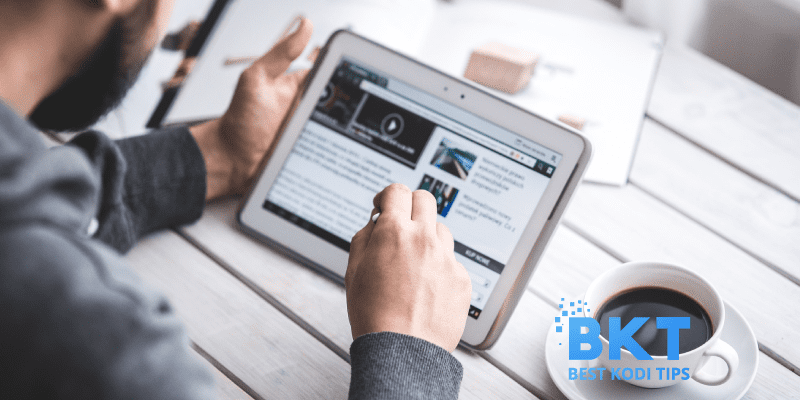
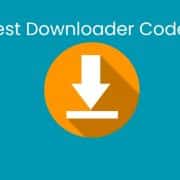
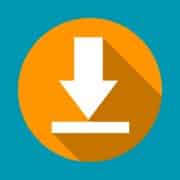


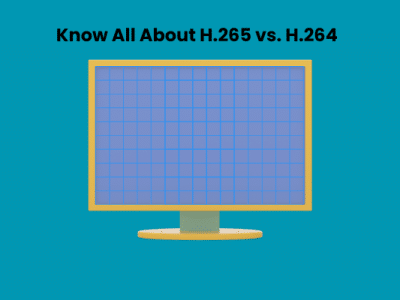

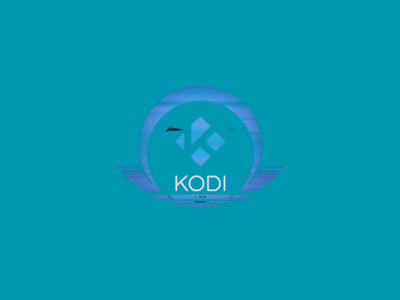






Comments